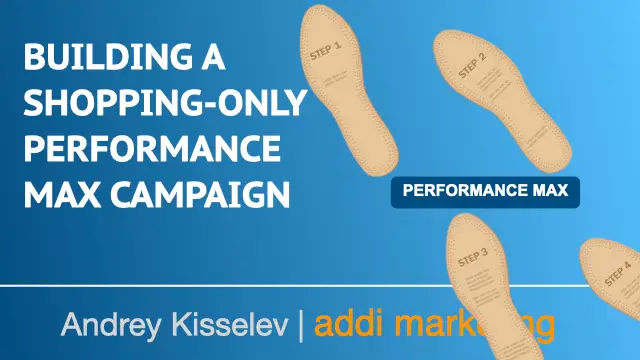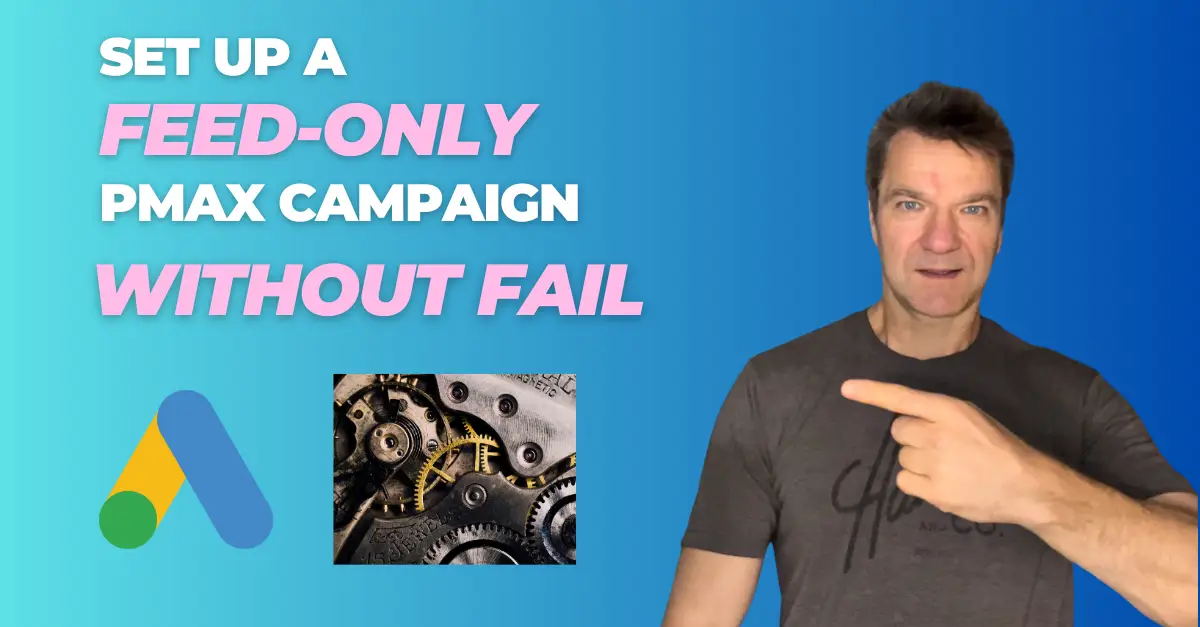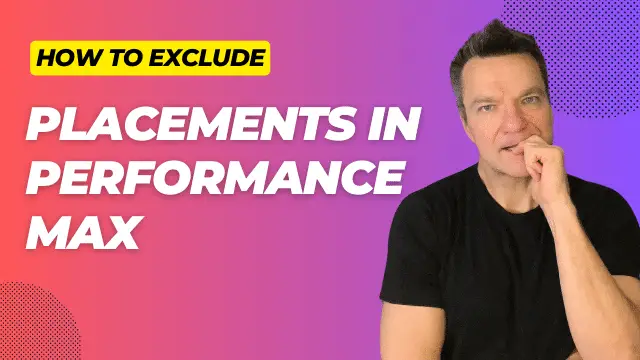July 10th 2024 update
I have recently discovered a more reliable way to build a shopping-only Performance Max campaign. It is described here.
Why build a shopping-only Pmax campaign
Let me show you how to set up a shopping-only Performance Max campaign on a live Google Ads account.
The “feed-only” Performance Max campaigns can help you reduce non-shop traffic while still taking advantage of Google’s latest AI capabilities.
The guide is pretty straightforward, so I’ll walk you through it step by step.
P.S. Since the account belongs to my client, all sensitive information will be blurred out. However, all technical steps and results will be clearly displayed.
Video Tutorial
If you prefer video content, watch this video from my YouTube channel.
The Goal
My goal was to upgrade one of my client’s shopping campaigns with a shopping-only Performance Max campaign to boost revenue.
The client is a long-standing online retailer of home decor, bath and body, and home fragrance products.
Their main competitors are Wayfair and Amazon, which also appear in their Google Ads.
Current Google Ads Setup & Stats
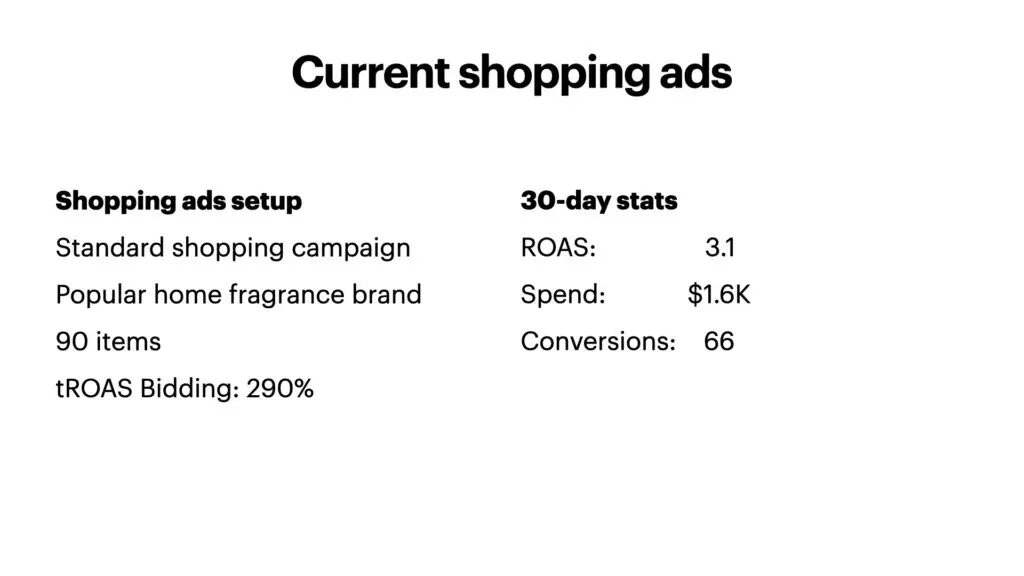
This campaign contains 90 SKUs for a popular home fragrance brand.
It spends 1.6 k per month and brings on average 66 conversions with a ROAS of 3.1.
Now, let’s set up a Performance Max campaign.
Create a Performance Max campaign
Inside the Google Ads all campaigns view click on the blue plus sign, select new campaign.
As the objective select Create a campaign without goal’s guidance
As a campaign type select Performance Max
Enter the desired campaign name.
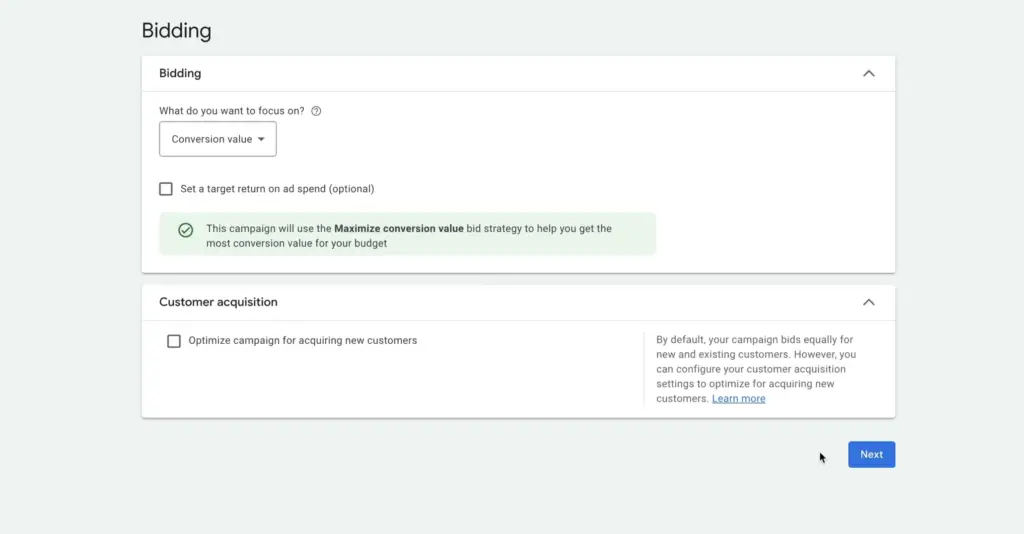
For bidding, leave conversion value, with target unchecked, click Next
For the locations select the United States. Later, we will come back and make one important change.
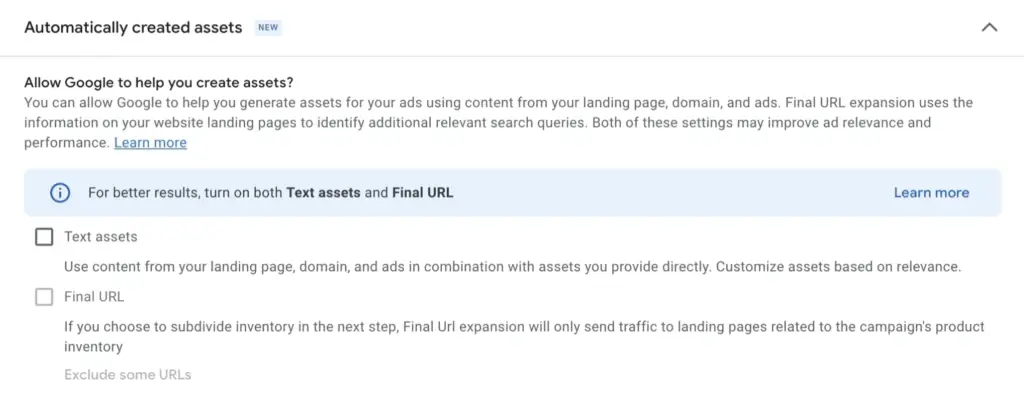
Expand Automatically Created Assets and deselect Text Assets and Final URL
We want to keep everything tight at least for now. Click Next
Create a Full Asset Group
While the first asset group we create, has to be with assets, the next group can be created without assets.
After that, well remove the first group.
Enter the minimally required assets and click Next.
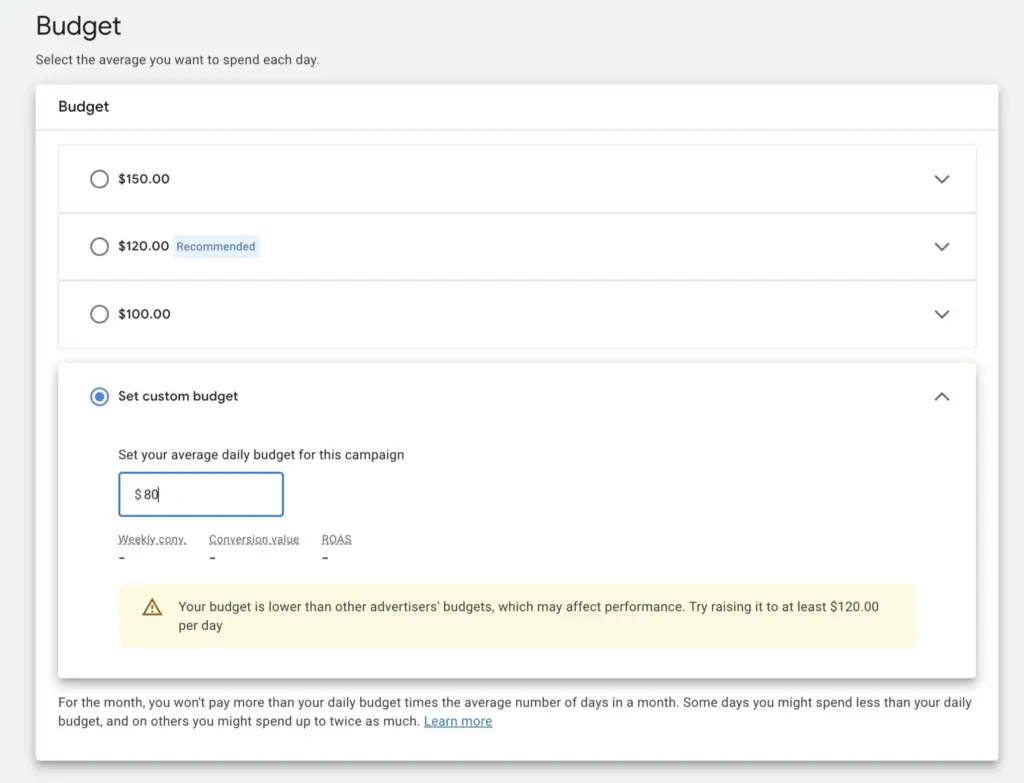
Bn the budget page, we select Set Custom budget and set it to $80.
This is higher than the historical average of $66/day, but we we want to give some breathing room to the campaign to let it generate conversions quicker, and this way shorten the learning period.
Click on Publish the campaign.
Now, with one full asset group in the campaign, we are able to create another group without assets, and then remove the first asset group.
Lets do that.
Create The Feed-Only Asset Group
Click on Asset Groups in the campaign view Click on the blue plus sign
Name the asset group Feed Only
Click on All Products, Use a selection of products
Select the appropriate product brand
Click Save
Remove The Full Asset Group
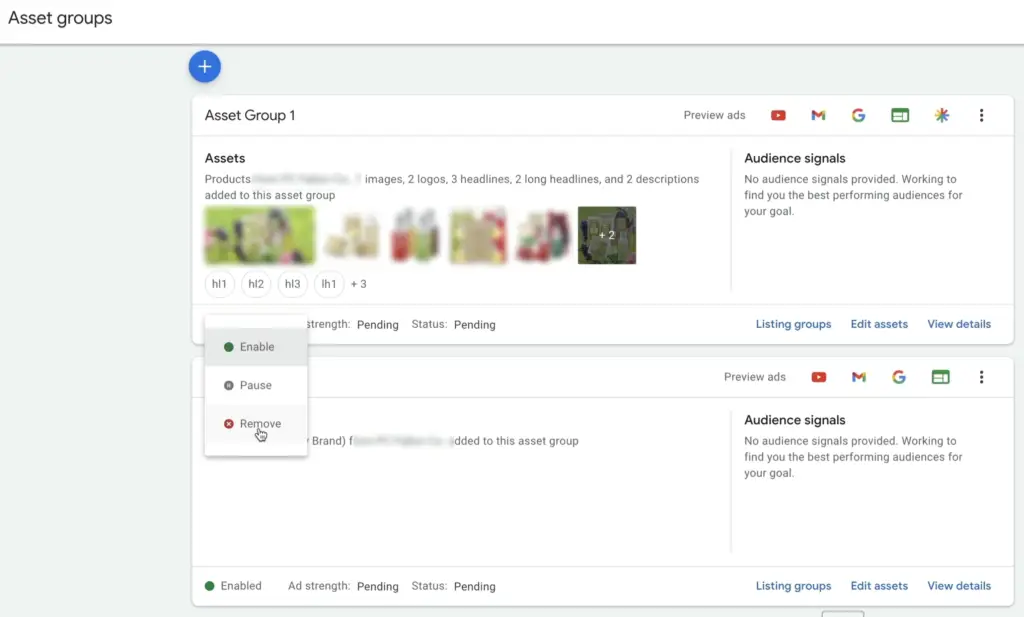
We are back at the Asset group view. Click on the Enabled status of the first asset group, and select Remove
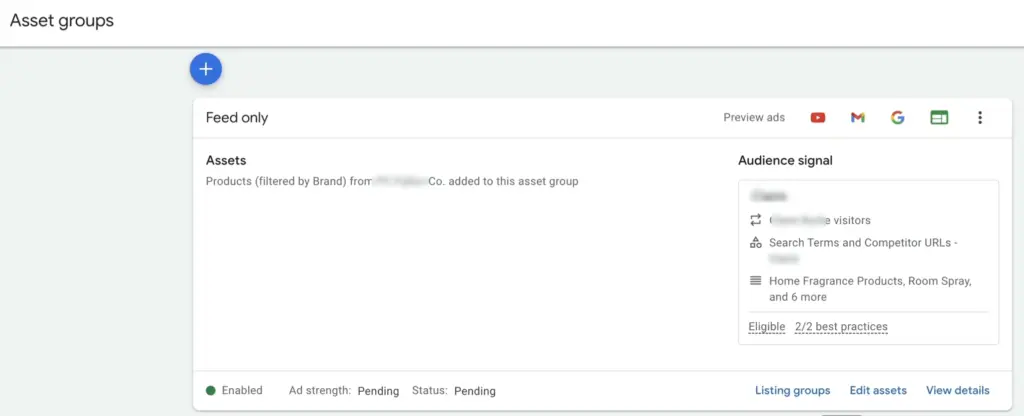
Add The Audience Signal
Next, we’ll add audience Signals.
Adding audience signals will help you reach the right audiences faster.
On a new campaign, Performance Max will use an audience signal as a starting point, to find new conversions across Google.
Click on Audience Signals
I have already built an audience signal. I will add it and explain how I created it.
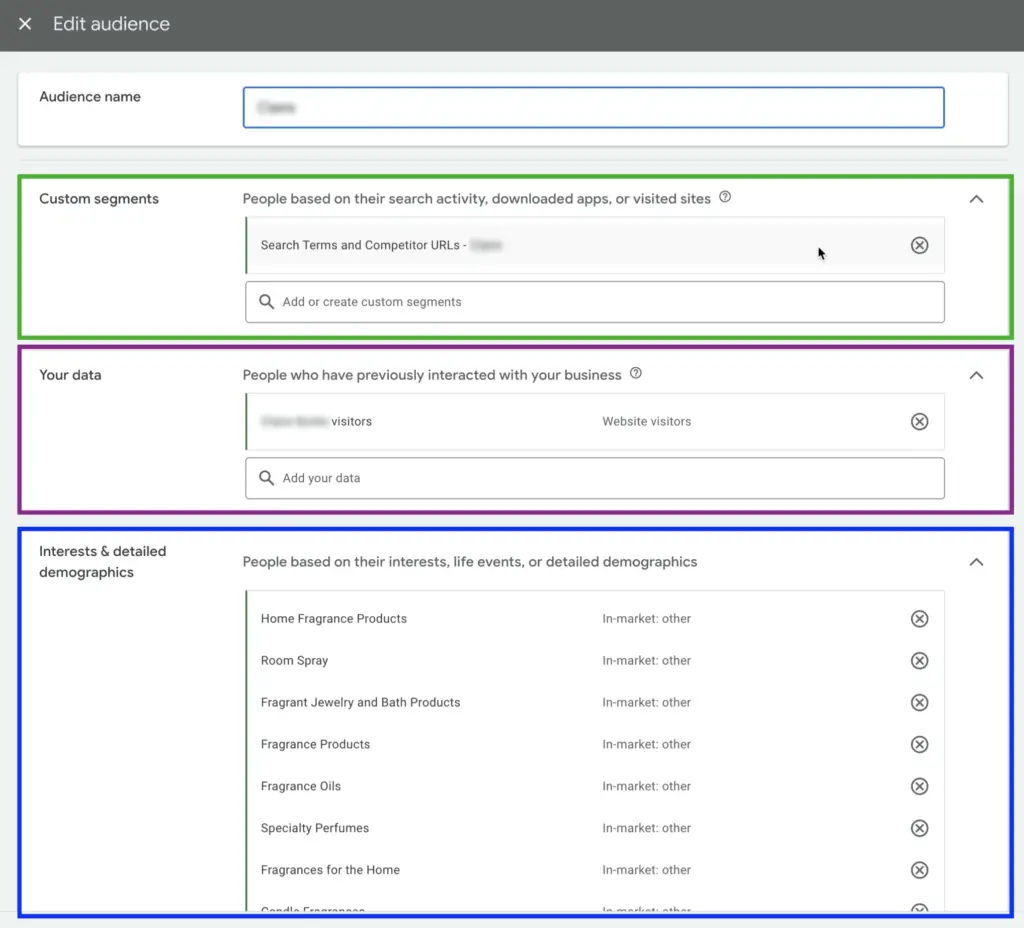
This audience signal has three sections:
- Custom segments
- Your data
- Interests & detailed demographics
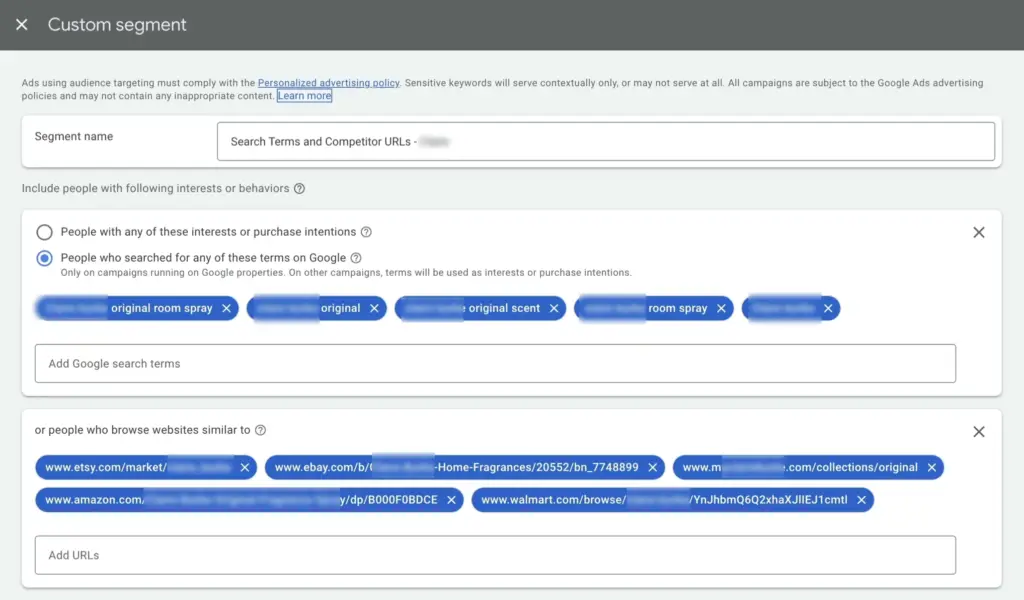
My custom segment contains two sections.
To the People who searched for any of these terms on Google I usually add 3 to 5 most popular search terms.
Search terms can be loosely compared to the broad-match keywords in the search campaigns.
In our case, search terms help the campaign to place shopping ads in front of the right people.
To the People who browse websites similar to section I add competitors URLs.
In the Your data section I usually add most of the website audiences collected by Google Ads and/or Google Analytics like website visitors, email subscribers, purchasers.
In the Interests & detailed demographics section, I add the closest in-market audiences.
Often pretty detailed audiences can be found, like, our case: Home fragrance products, Room Spray, Fragrances for the Home.
Update The Location Setting
I promised to make one change in the Location Settings.
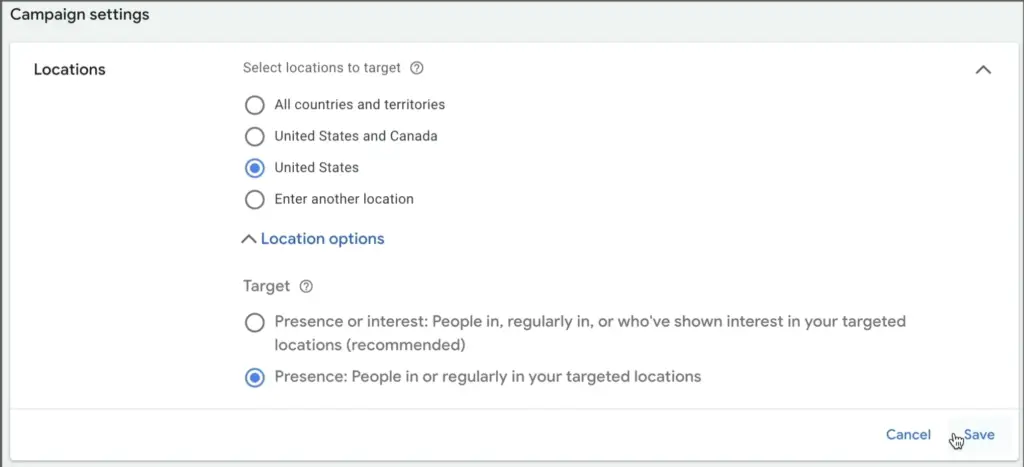
In Settings, Location set Target to Presence
We want to show ads to the people who are physically present in our location.
and we are ready to go.
Conclusion
Creating an asset group without assets may sometimes fail. After all, this setup is not officially supported by Google. Then, you might try an alternative method of creating a feed-only campaign using Google Ads Editor.