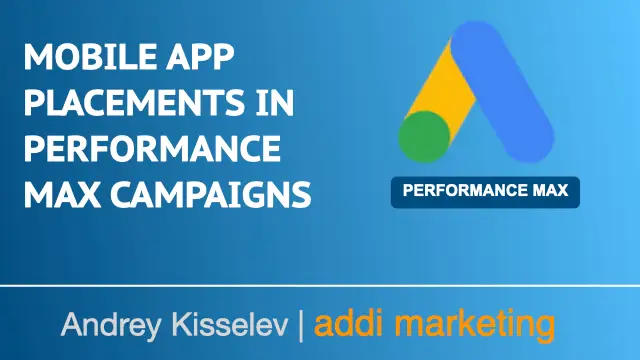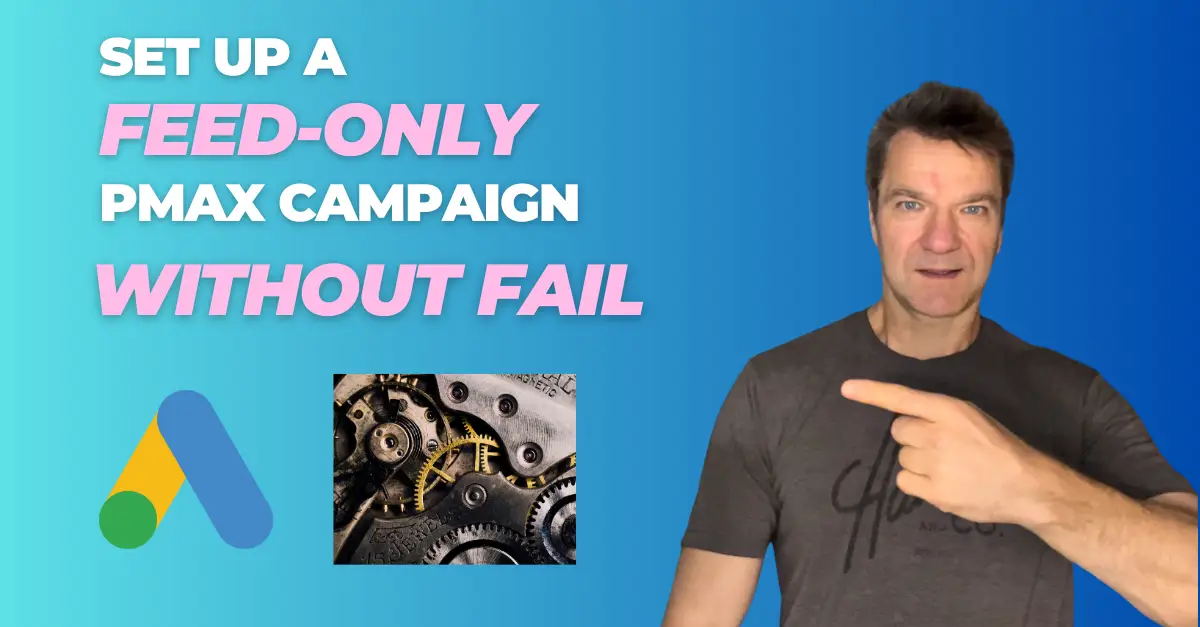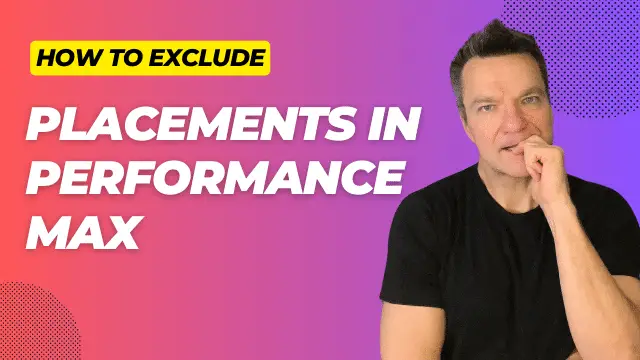If you see a sudden jump in the lower-cost traffic on your Performance Max campaigns, without making any significant changes, it probably happened because of mobile app placements.
Let’s talk about mobile app placements in Performance Max campaigns.
By the end of this guide, you’ll have all the information you need to decide about whether or not to exclude mobile app placements from your Performance Max campaigns.
What are mobile placements
Mobile app placements are the placements of your ads within mobile apps.
When you run a Performance Max campaign, your ads may be shown within various mobile apps that are part of Google’s ad network.
While this can be a great way to reach a wide audience, in 99% of cases I exclude them.
The main reason is that mobile app traffic is often lower quality than other types of traffic.
This is because users may accidentally click on ads while using an app, leading to accidental clicks and lower conversion rates.
Viewing mobile app placements in PMax campaigns
To view mobile app placements on Performance Max campaigns, you can follow these steps:
- Navigate to the Pre-Defined Reports section in Google Ads
- elect Other, and then click on the **Performance Max campaigns placement report
- Set your start and end dates
- You can add filters to your report by selecting the filter icon and the filter type
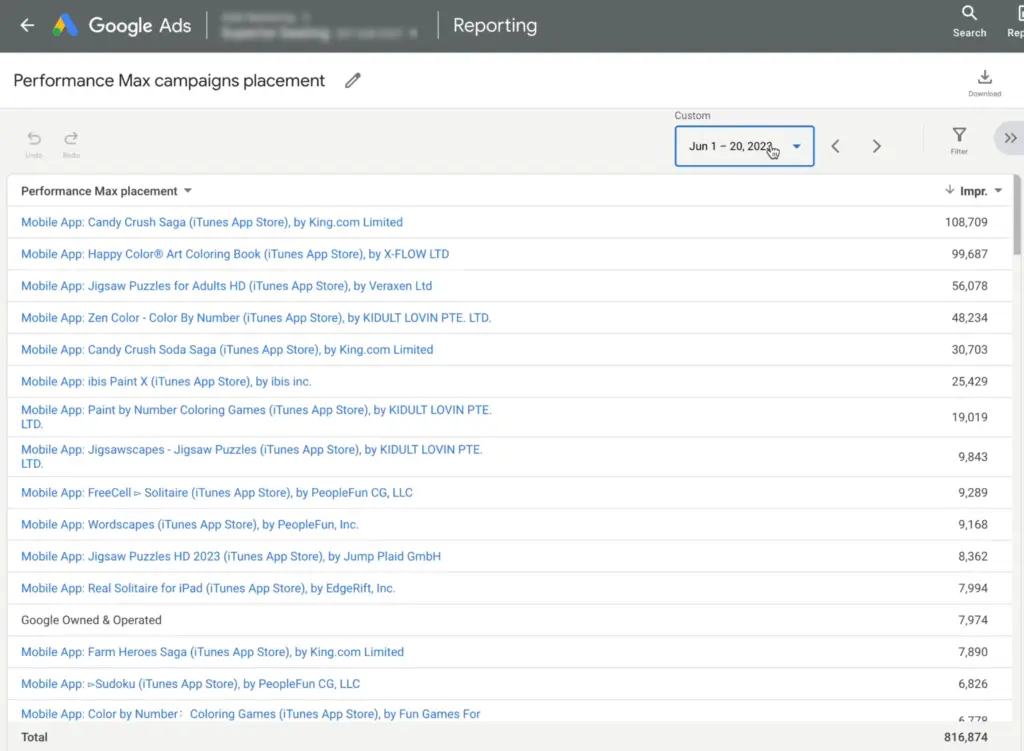
Excluding mobile app placements
To exclude mobile app placements in your Performance Max campaigns, Display campaigns, and Youtube campaigns, you can follow these steps:
- Open the Performance Max campaign placement report
- Copy the link address of a mobile ad placement you want to exclude
- Go to the All Campaigns tab in the Google Ads interface
- Go to the Content tab in the Google Ads interface
- Select the Content, Exclusions in the second column
- Click on Placement Exclusions
- Click on the blue pencil icon
- Click Enter, and paste the mobile app link
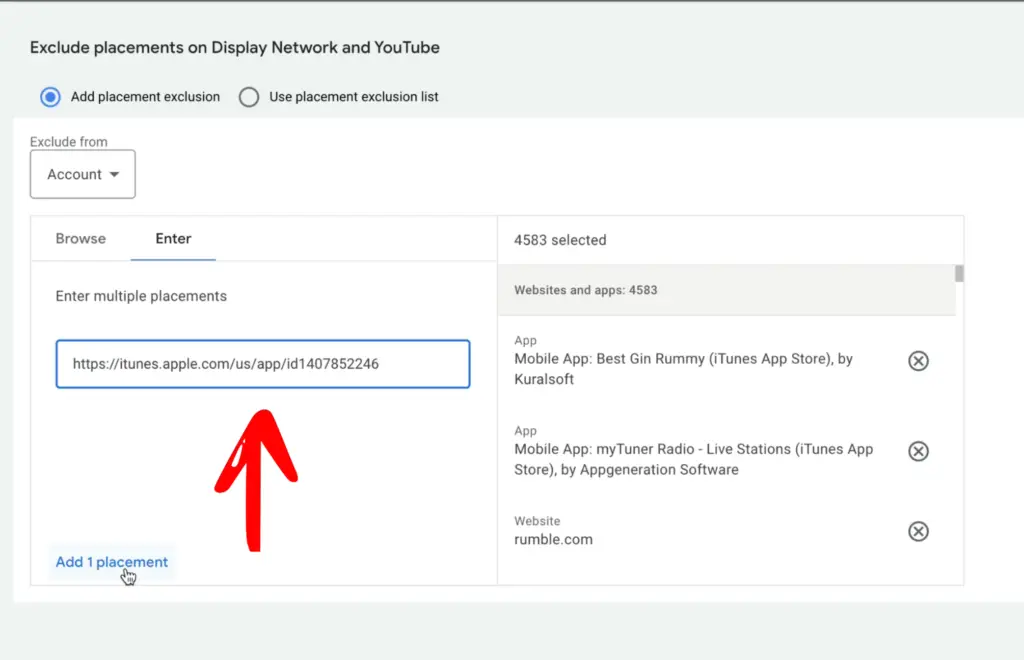
In the last step, instead of adding a single link, you can add multiple links at once.
I’ve collected the list of 5,000 mobile placements, so you can copy and paste them in one step.
Conclusion
By excluding mobile app placements, you can improve the quality of your traffic and make it easier to track and measure the performance of your campaigns.
This can lead to better results and a higher return on investment for your advertising spend.