What is Shopping-Only Performance Max?
After you configure Performance Max, it starts running shopping, search, and display ads for you.
However, if you prefer not to run search ads or wish to allocate only 10% of your budget to display ads, Performance Max doesn’t offer the flexibility to make these adjustments.
Today, I’m going to show you a method that nudges a Performance Max campaign to focus on shopping ads.
Known as a shopping-only or feed-only Performance Max strategy, this approach led to shopping ads making up 97% of the ads in my adjusted Performance Max campaigns.
However, please note that this approach hasn’t been successful for all of my readers, so I advise proceeding cautiously.
Limitations of Shopping-only Performance Max
While the idea of harnessing Performance Max’s power for only shopping ads is tempting, it’s essential to understand its limitations and temporary nature:
- Uncertain Shopping Focus: While aiming for only shopping ads, there’s no guarantee. Google might still automatically add text and video assets, potentially leading to non-shopping traffic representing up to 50% of your total cost.
- Official Discouragement: Despite acknowledging this method, Google doesn’t officially recommend it. This raises concerns about potential future changes, possibly even removing the ability to create shopping-only PMax campaigns altogether.
Two ways to configure Shopping-only Performance Max
Shopping-only Performance Max can be configured in the Google Ads interface or via the Google Editor.
Google Ads Editor is a free desktop application for managing Google Ads campaigns; It is particularly helpful for managing large campaigns or working offline.
In this article, I will explain the Google Editor method in detail as I find it faster and more reliable.
Video tutorials.
if you prefer video content, look at these video guides for Google Ads Interface and Google Ads Editor methods.

Configuring Shopping-only Performance Max with Google Ads Editor
For this to work, you need to furst download a Google Ads Editor.
1. Create a Performance Pax campaign with the asset group that will contain images and text ad assets

2. Open the campaign in Google Ads Editor
3. Click on the campaign name, then on asset groups
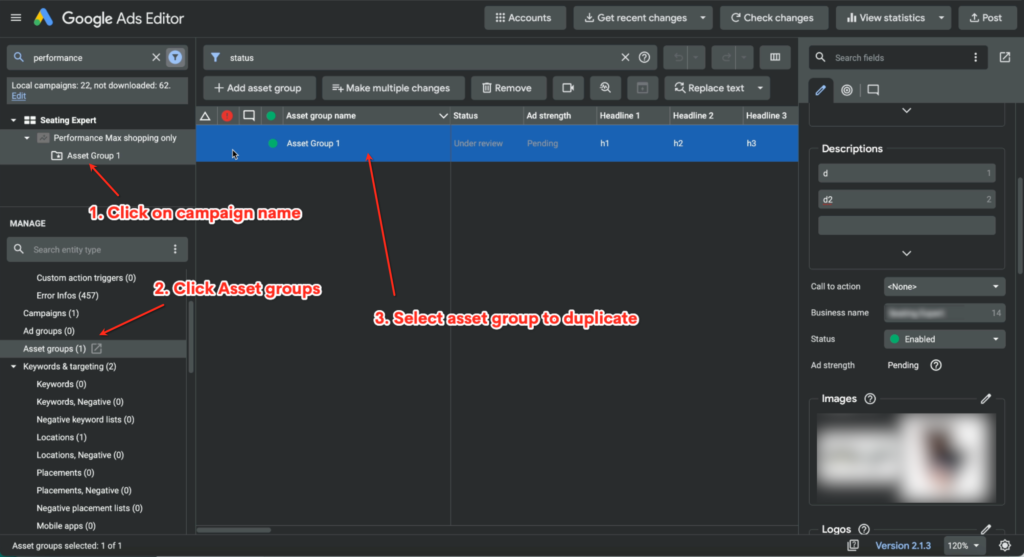
4. Select the group with the mouse, copy and paste it. The duplicate group will appear
5. Change the new group’s name to Shopping only and post the changes
6. Back in Google Ads, refresh your screen
7.Click Edit assets on the Shopping only asset group
8. Remove all images, videos, logos, and text elements
9. Save the changes. You now have an asset group with empty assets
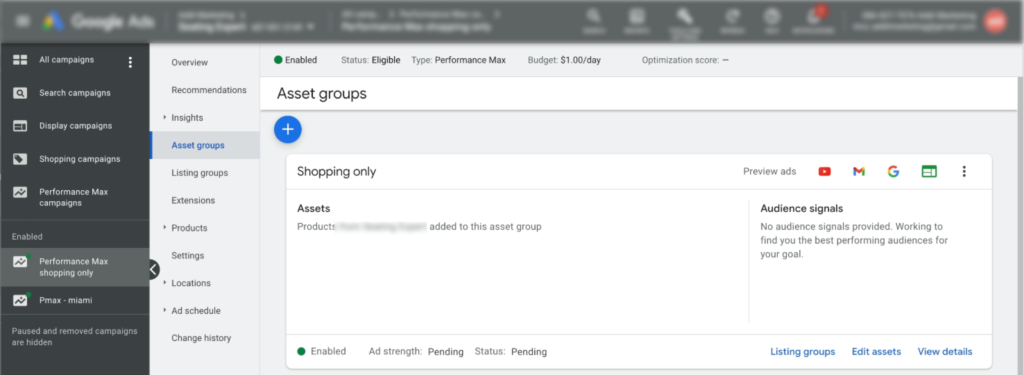
10. Pause the first asset group after clicking on the Enable status in the bottom left.
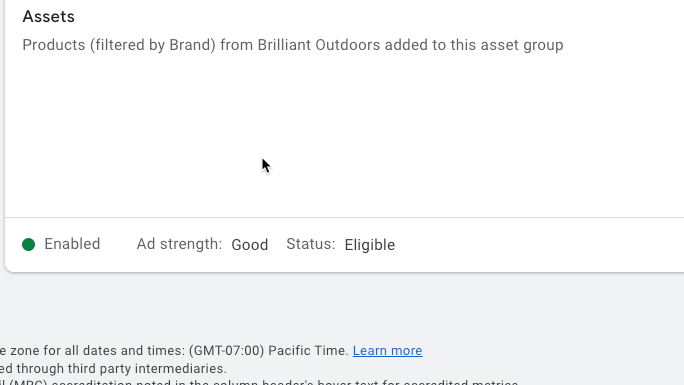
Conclusion
Given the limitations of this technique, consider shopping-only Performance Max a temporary testing ground.
Experiment with it, but ultimately, be prepared to switch to standard shopping campaigns if it doesn’t deliver the desired results.