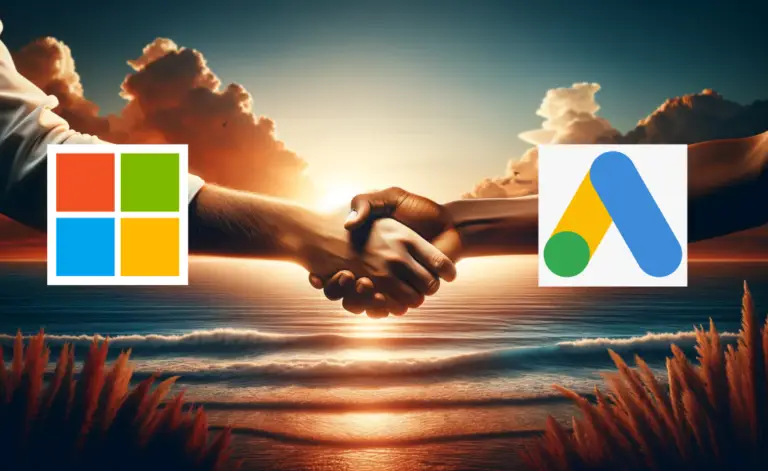Video Tutorial
Check out this video on my YouTube channel if you prefer video content!
Why Some Advertisers Avoid Bing Ads
While auditing PPC accounts, I’ve observed a common trend: a heavy reliance on Google Ads with minimal, if any, use of Bing Ads.
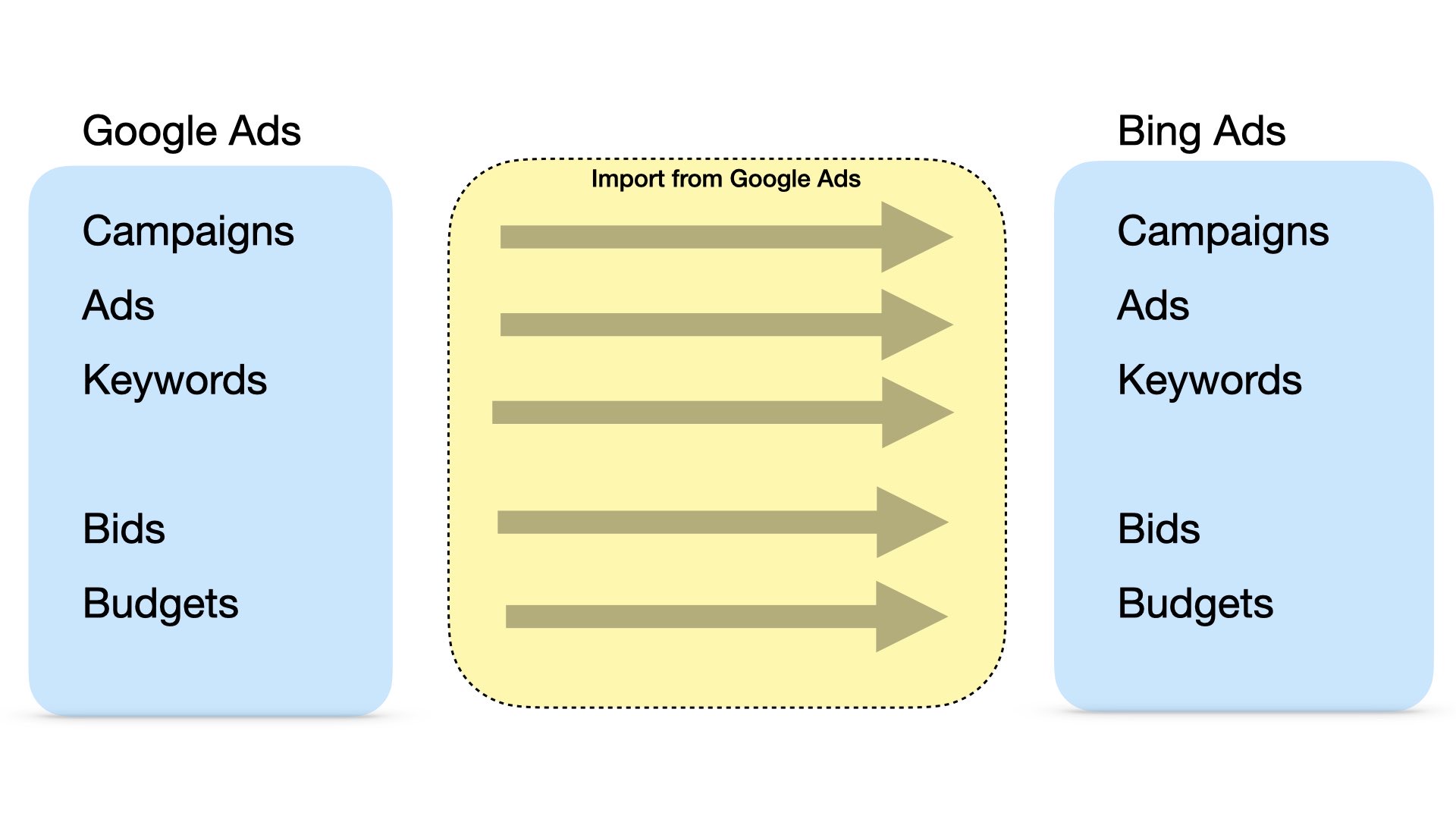 Many online stores typically start by fully importing their Google Ads account onto Bing’s platform.
Many online stores typically start by fully importing their Google Ads account onto Bing’s platform.
This approach often ends in high costs with little return leading many to retreat to the more familiar territory of Google Ads, with perhaps a limited use of Bing for brand search campaigns.
This full import approach fails because Bing Ads requires different budgets and bidding for optimal results.
But most other account elements – like ad copy and keywords, can be copied from Google Ads without any changes.
That brings us to the Selective Google Ads Import.
Selective Google Ads Import
This method includes importing some Google Ads elements while managing bids and budgets in Bing Ads separately.
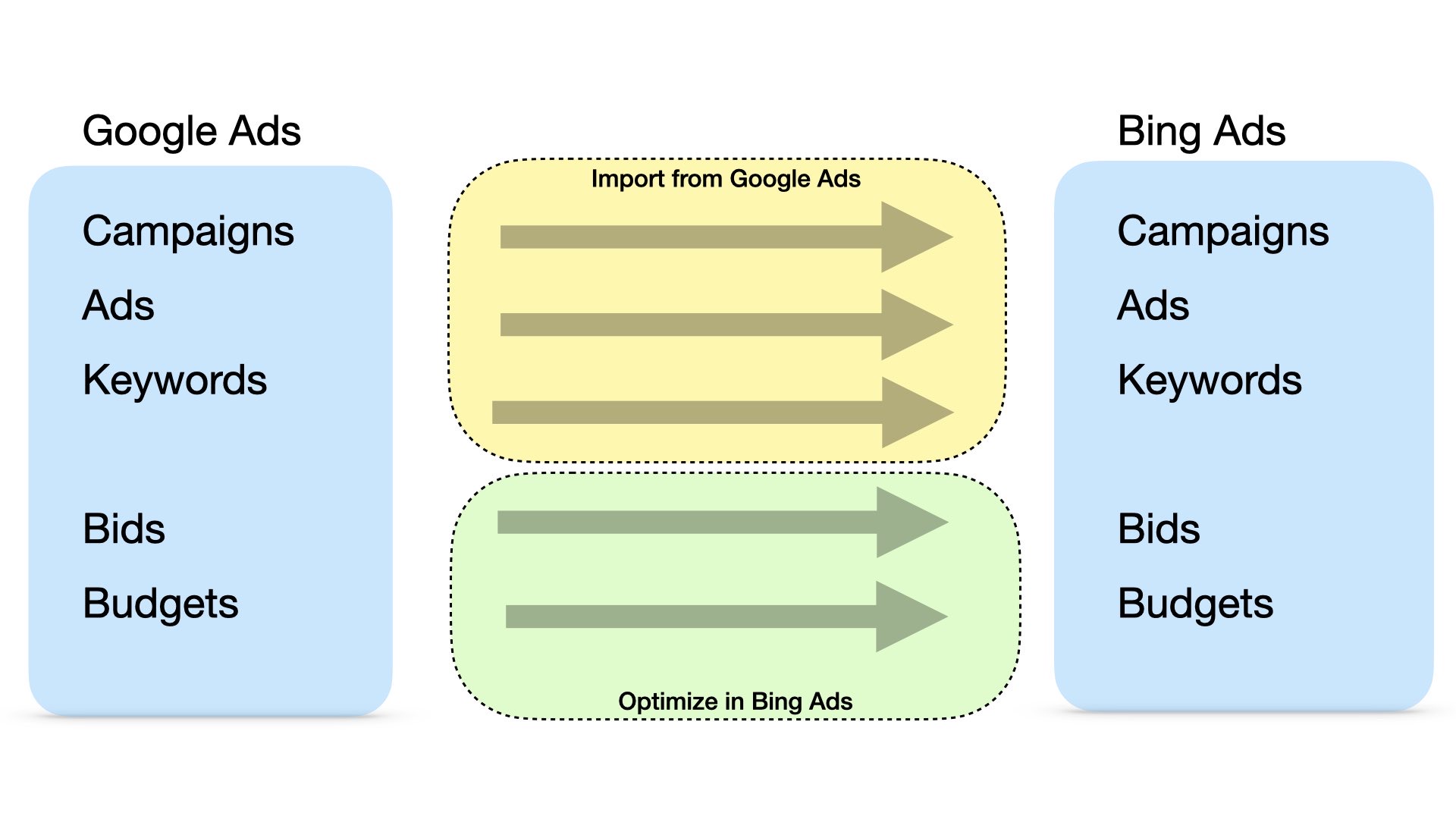 Here is how I connect and maintain Bing Ads in most of my accounts:
Here is how I connect and maintain Bing Ads in most of my accounts:
1. Initially, import all your Google Ads into Bing, but only do this once.
2. Adjust your budgets and bids specifically for Bing.
3. Fine-tune your ads and keywords in Google Ads.
4. Lastly, import your refined ads and keywords from Google to Bing, and again, do it once.
The Process Step-by-Step
1. Go to Bing Ads, click ‘Import’, then ‘Import from Google Ads’.
2. Continue, sign in with your Google account, and select the appropriate account.
3. Choose ‘Custom schedule – once now’.
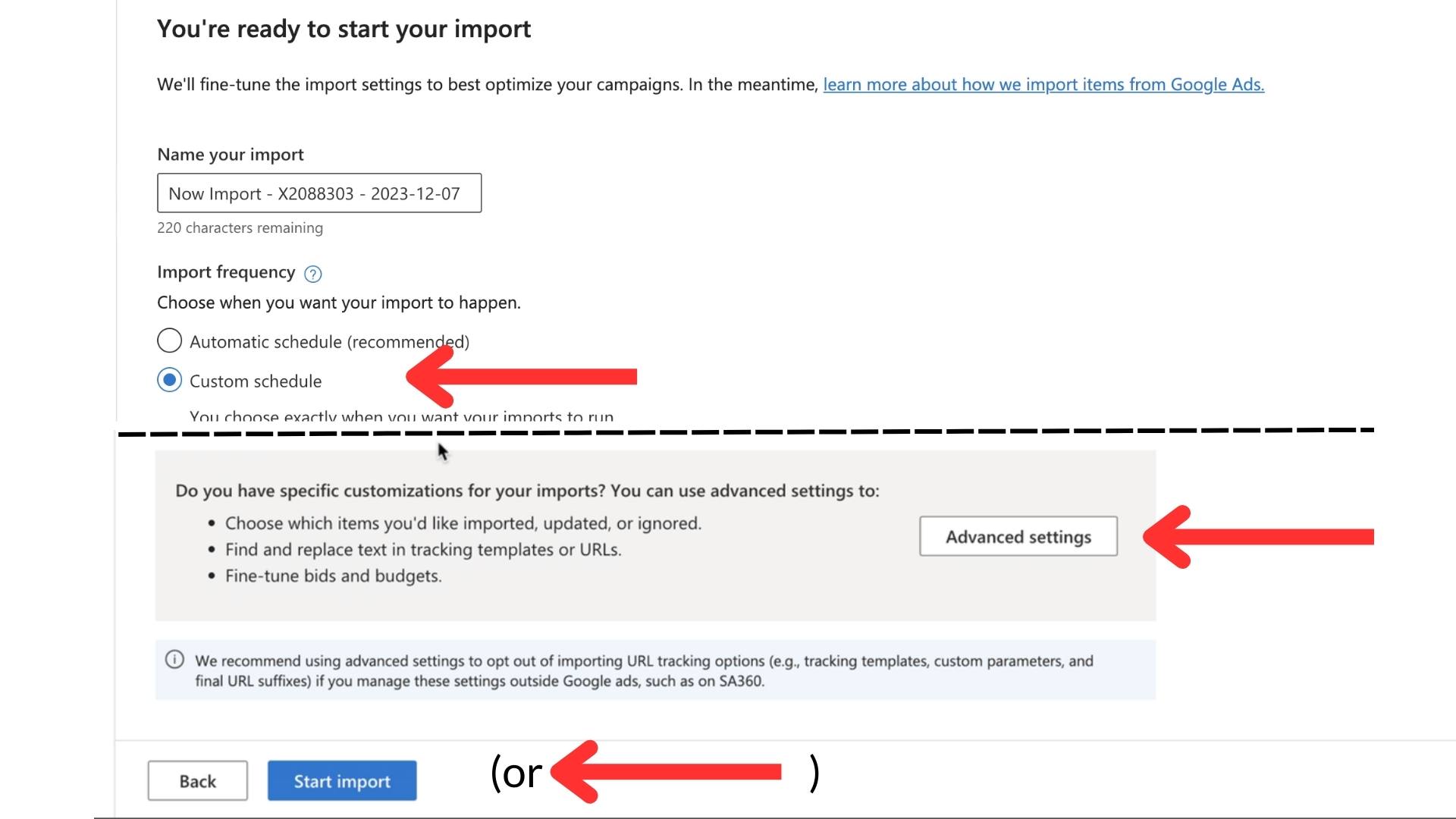 4. Select ‘ Advanced settings ‘ if you want to import only updated ads and keywords. (For the first-time full import, click ‘Start import’ and skip to step 9).
4. Select ‘ Advanced settings ‘ if you want to import only updated ads and keywords. (For the first-time full import, click ‘Start import’ and skip to step 9).
5. Choose ‘Import specific campaigns and ad groups’.
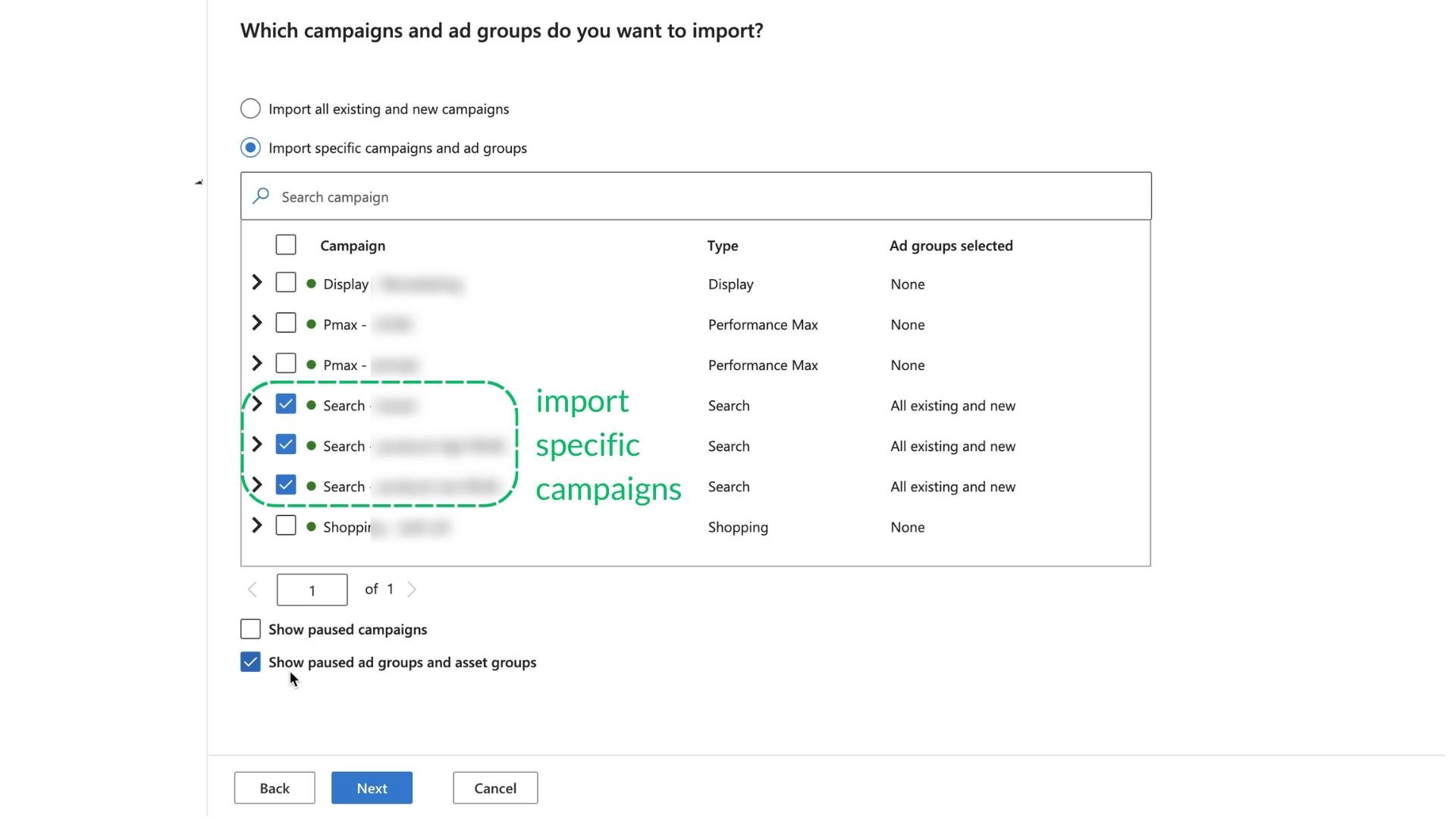 6. Pick the campaigns you wish to import and hit ‘Next’.
6. Pick the campaigns you wish to import and hit ‘Next’.
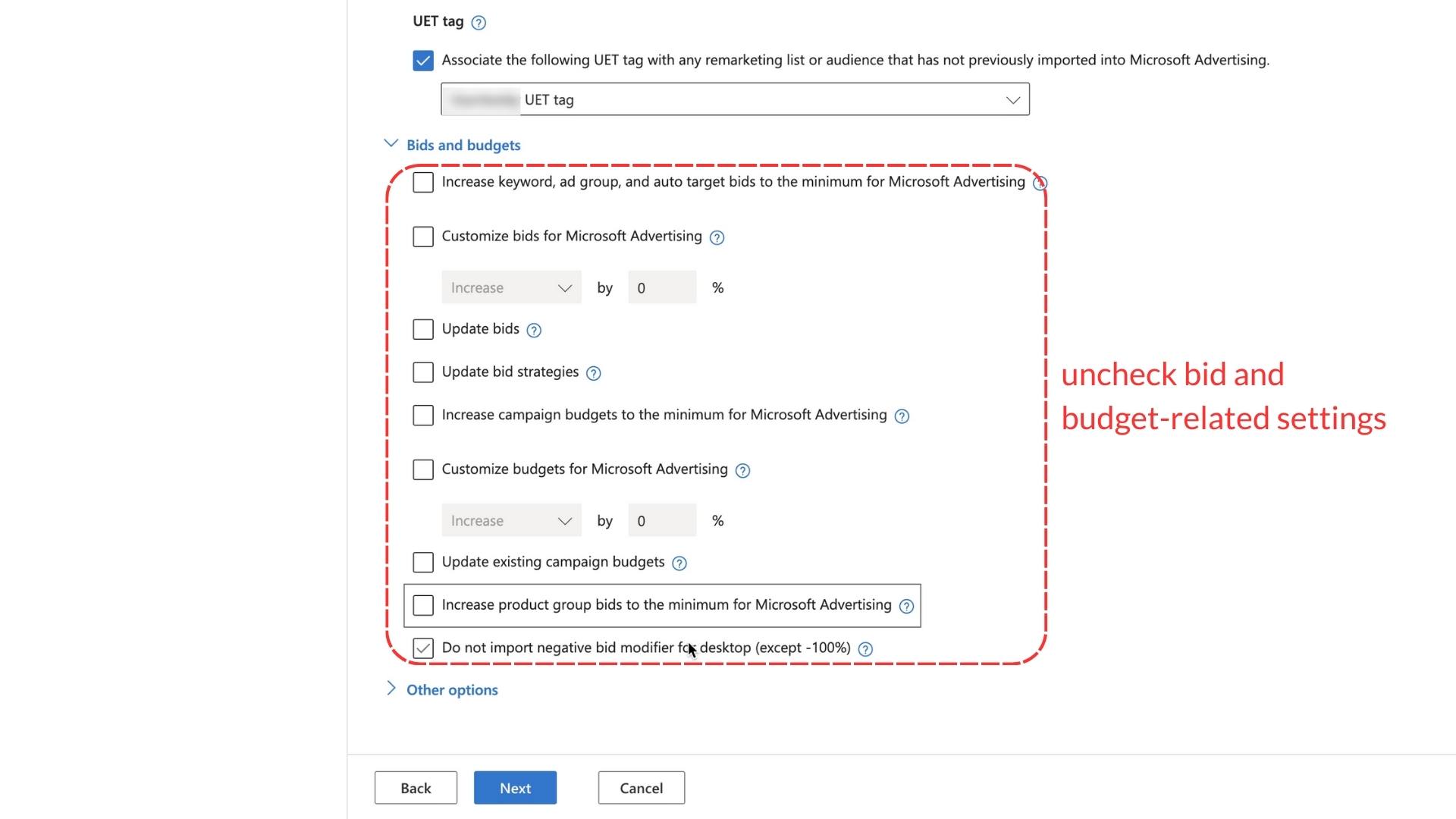 7. Make sure to deselect all options under ‘Bids and budgets’.
7. Make sure to deselect all options under ‘Bids and budgets’.
8. Optionally, in ‘Other options’, add “bing” to the end of each campaign name for easy identification in Google Analytics.
9. Click ‘Next’, then ‘Start Import’.
After importing, I always check the campaigns to verify that the updates have been applied correctly. And that’s the whole process!
Unlock the Power of Bing Ads with Targeted Google Imports
To wrap up, combining Bing Ads with Google Ads is not as hard as it seems.
Just follow the simple steps in this post, and you can easily link up these two big ad platforms.
Even though Bing is smaller than Google, it’s still good for focusing on certain customers.
By repurposing most of the Google Ads setup and adjusting bids and budgets separately, you can make Bing work really well alongside your Google Ads.
So, why not try Bing Ads? With some planning and action, it can work well with your Google Ads and help your online store do even better.
Keep up with the latest trends, and enjoy advertising!