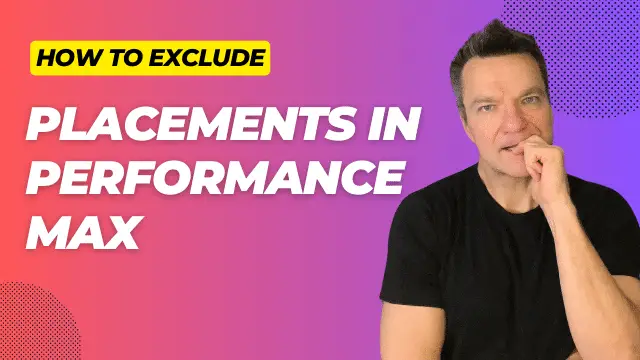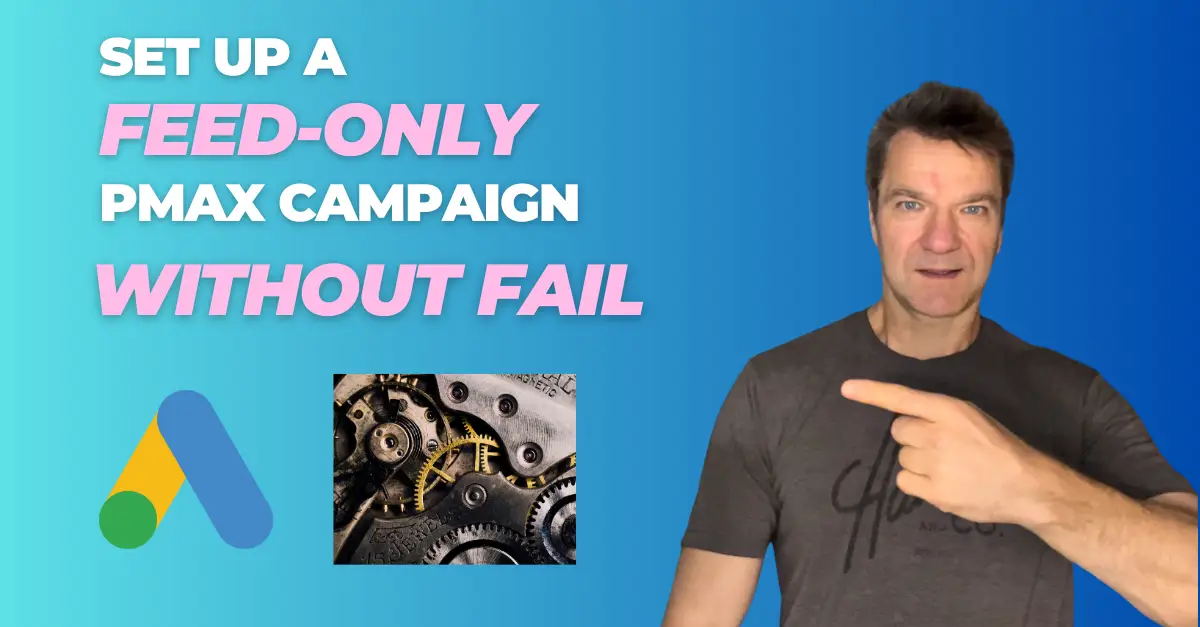How To View Performance Max placements

To view performance max placements in Google Ads, click on Insights and Reports, Report Editor, and open the Performance Max Campaigns placement report.
Set the date range to several months back. You will see the placement URLs and impressions
Review the report for inappropriate placements.
For example, onenet.pl and wp.pl are useless placements for this UK client.
Copy the placements as you see them. without WWW or HTTPS.
Exclude Performance Max placements at the account level
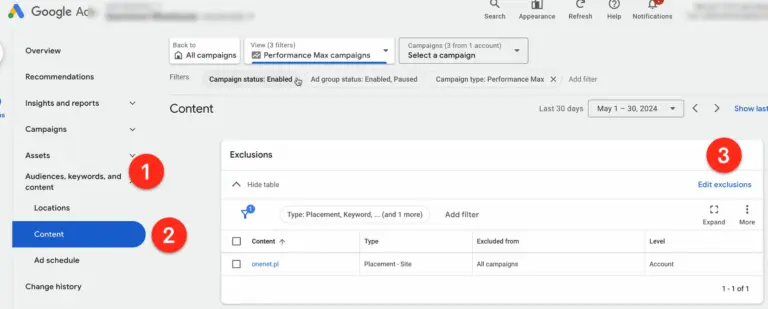
To exclude placement, go to Audiences, keywords, and content.
Click on content and set the campaign type to Performance Max.
Click on the Edit Exclusions button, click on the account, and enter.
Now paste the list of URL placements copied earlier and save.
Exclude Performance Max placements at the campaign level
Now, your ads won’t show for the excluded placements on the Display Network, YouTube, or the Search Partner network.
It’s important to note that this account-wide setting will override any placement targeting set for specific campaigns.
If you want to exclude placements for individual Performance Max campaigns, you can use this Google’s form:
Performance Max Campaign Modification Request Form.
This form also works to exclude keywords from specific campaigns.
P.S. Don’t forget to exclude mobile apps from your PMax campaigns as well.