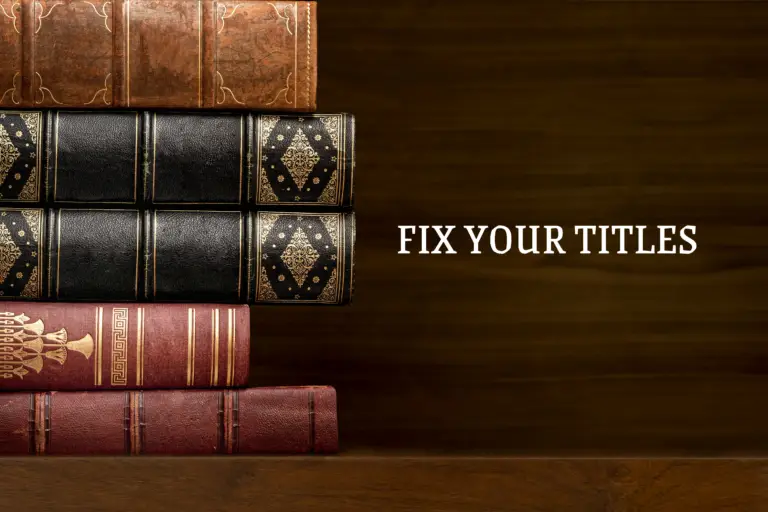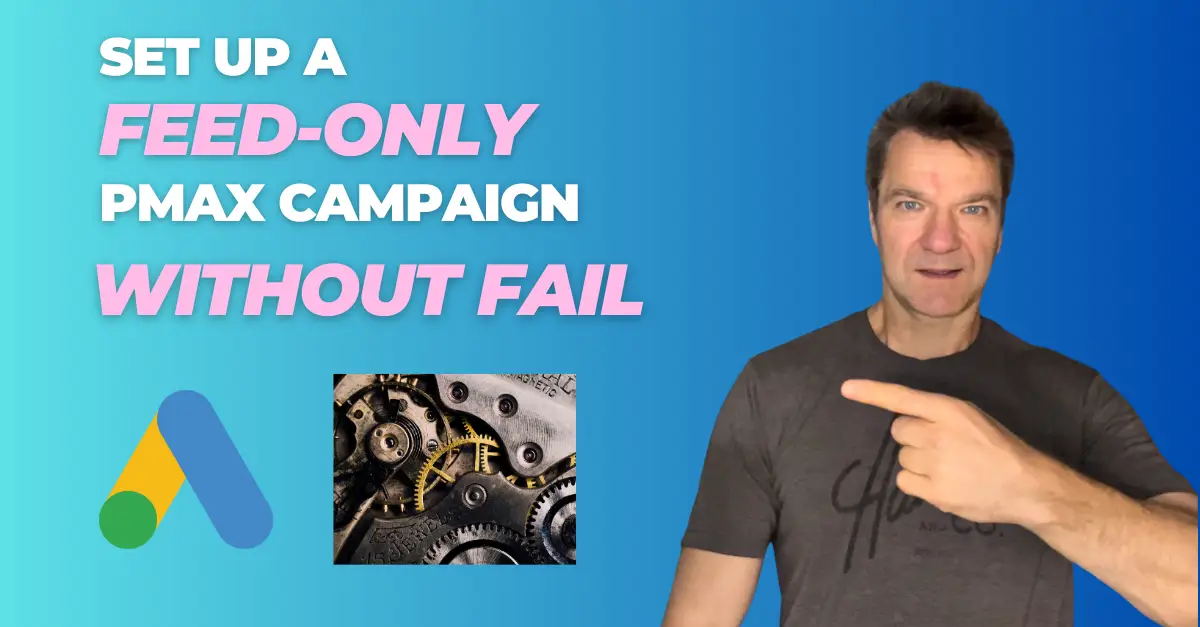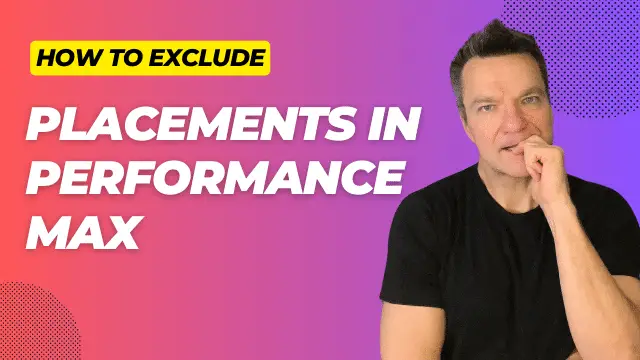he product title is a key signal that informs both Google and your customers about the products being advertised by your e-commerce store.
Relevant product title makes viewers click more often, which will increase the click-through rate.
Most stores simply reuse their product title they have on their website.
Some reuse the SEO product title, which is a bit better because it uses more keywords.
In this article, we’ll cover the most important things you should know to optimize your product titles.
Video Tutorial
If you prefer video content, watch this video: Optimizing Product Titles for Shopping Campaigns.
Minimum requirements
These are the minimum title requirements to get your product shown.
If you don’t follow them, Google will likely disapprove your products and flag the issue on the Diagnostics page in your Merchant Center.
Title Length Within 150 Characters

Look at this ad. There’s quite a lot of information they fit into this limit.
To do that, they had to even remove the space after the word Goggles and shorten the word Professional.
No Promotional Text
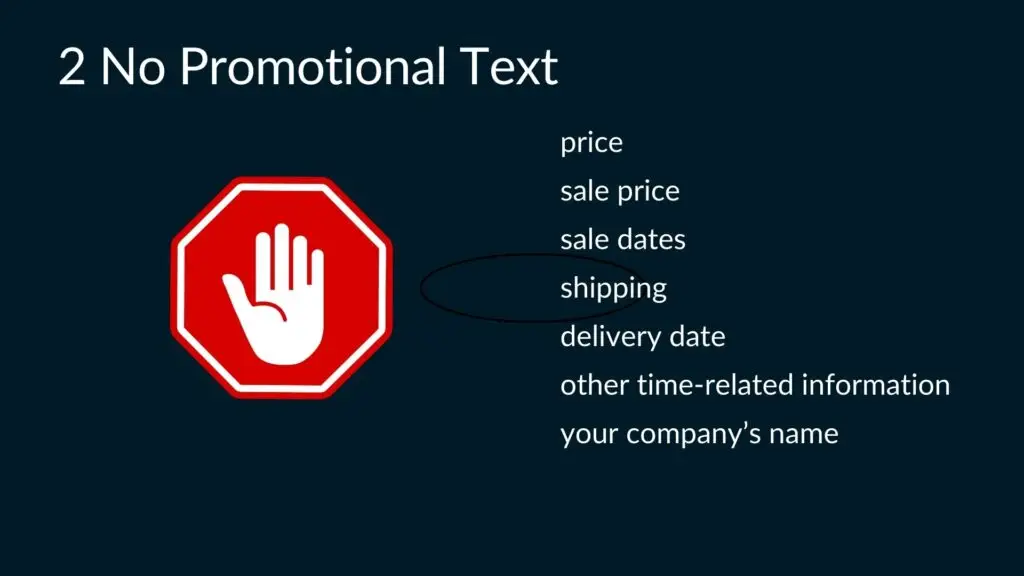
Don’t use promotional text, such as prices, sale dates, shipping details, delivery dates, or time-related information, or your company’s name if you are a reseller.
Instead, include this information in the appropriate feed attributes, like sale price or shipping.
No Capitalized Words
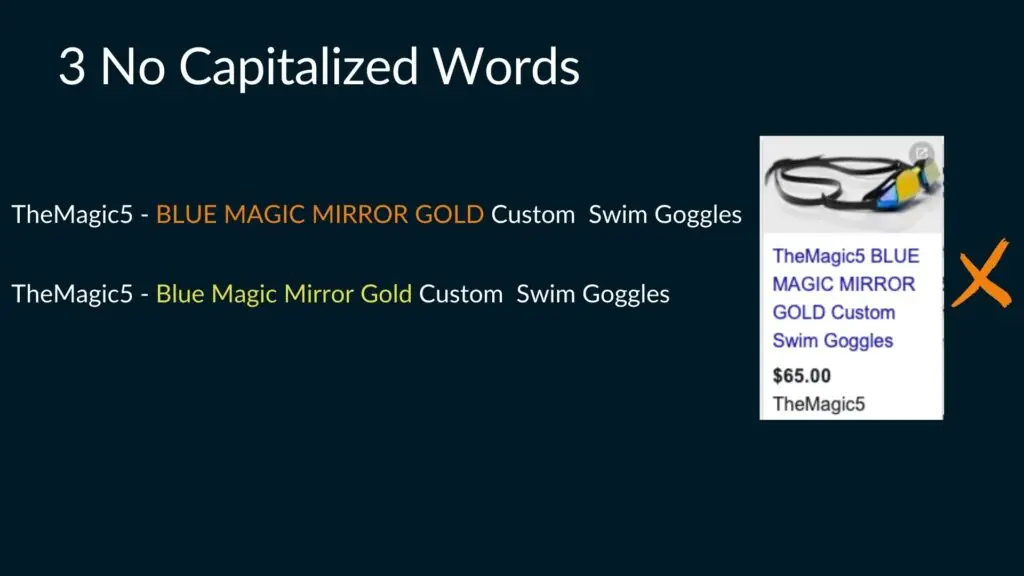
Don’t capitalize entire words.
You should still use capitalization when it’s appropriate, including abbreviations, phone numbers, countries and currency, for example, LEGO, UK, USD, and so on.
A capitalized first letter is OK to use, and is actually recommended.
No Similar Titles
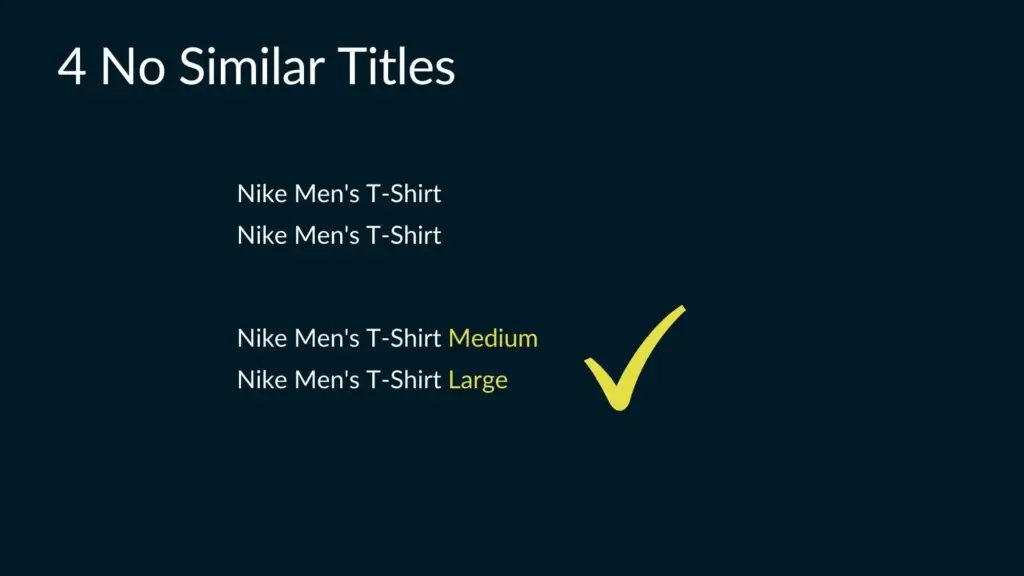
Titles should not be identical. For example, you have two variants of a t-shirt and the only difference is size.
Make sure you add the size also in the title so titles are unique.
Don’t forget to add these details to the appropriate attributes: color, size, or age group.
No Extra White Spaces
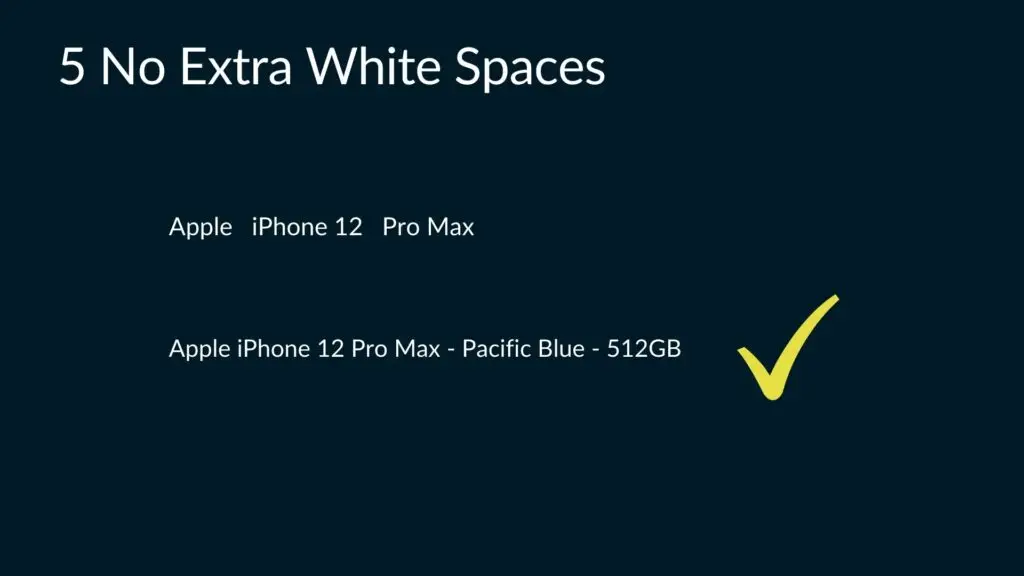
Don’t leave extra white spaces.
Instead, use those characters in a more effective way to describe your product.
Optimization tips
Describe The Product Shown on Your Landing Page
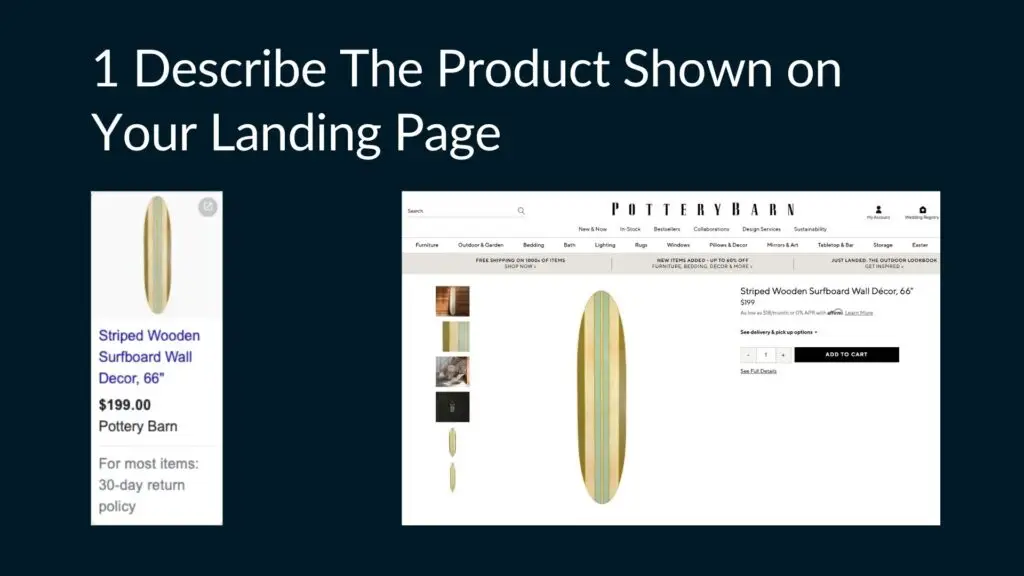
The ad should describe the exact product the viewer will see after clicking on the ad, rather than giving a general description of a product category.
Add Distinguishing Details of Each Variant
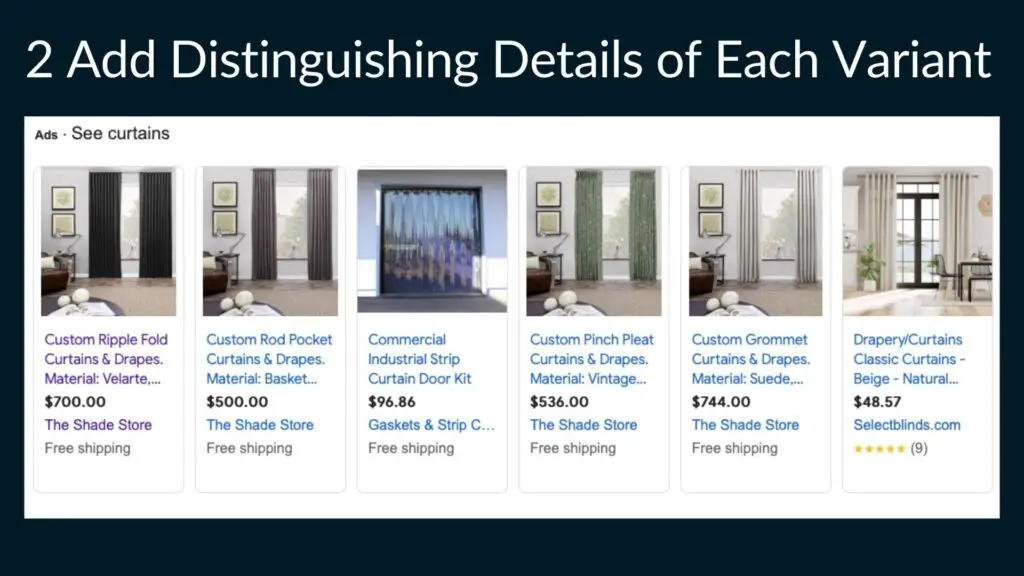
The more specific you are with your title, the easier it is for your customers to identify the correct product on your landing page as well as any of its possible variants.
For example, you are selling curtains, and have listed 4 different curtains on your landing page, all distinguished through different sizes and colors.
Customers need a simple way to quickly identify the product they were looking at initially.
A specific title can help with that.
Make the most out of the 150-character length. Google will use this info even if it’s cut off from view.
Put Most Important Details First
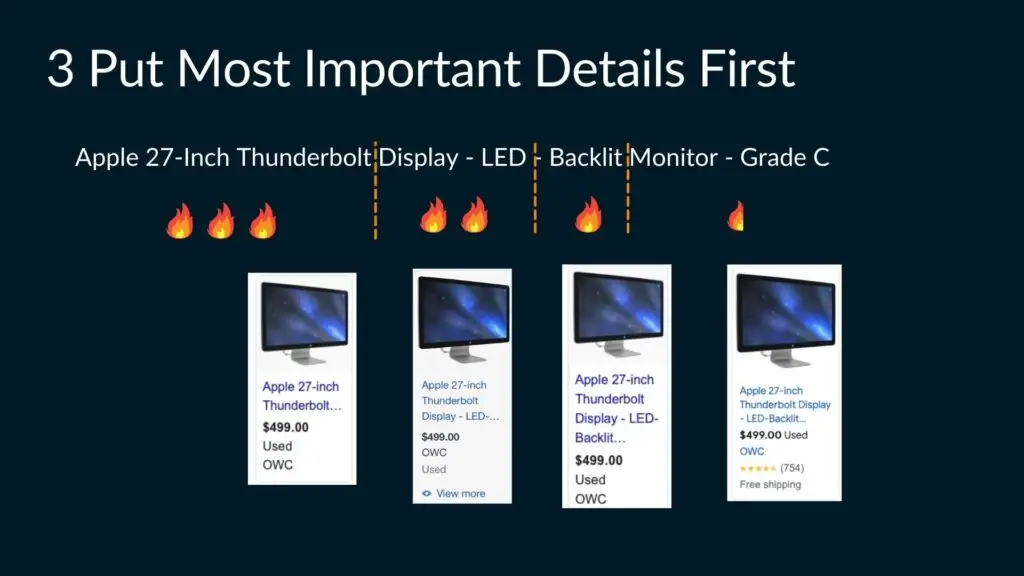
This is a big one. Because each title in each ad will be cut off to the certain extent, the details, put in the beginning of the title, are more likely to be visible.
Capitalize Product Titles
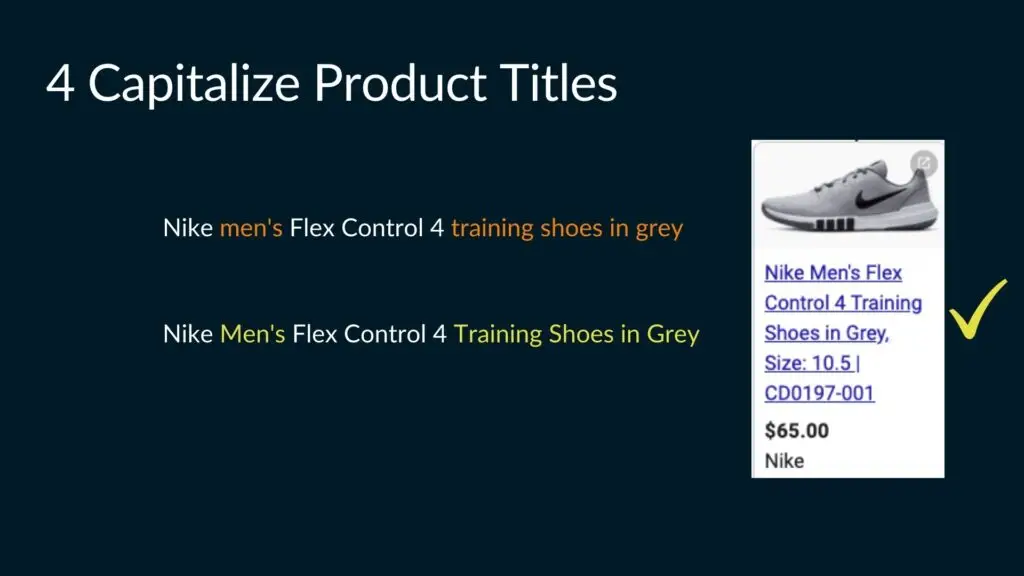
Capitalized words make a product title more readable.
Use Digits Instead of Numbers to Improve Readability

Using numbers improves readability and saves characters in the title.
Use Symbols for Readability

The two ads on the above example advertise the same product with the same price and almost identical images.
But the second ad will probably be clicked more often because of its cleaner title with details separated by a dash symbol.
Include SKU if Relevant
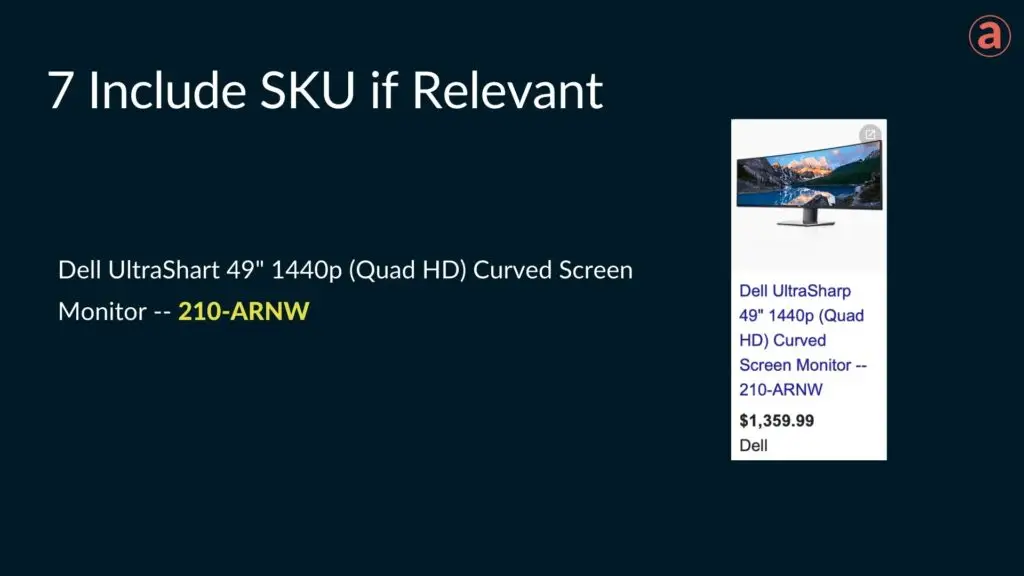
Include SKU or MPN if relevant.
It usually makes sense for the products with many variants or that are almost indistinguishable by the title or the image.
A SKU in the example above is separated from the rest of the title by the two dash symbols to make it more notable.
Use Title Formulas
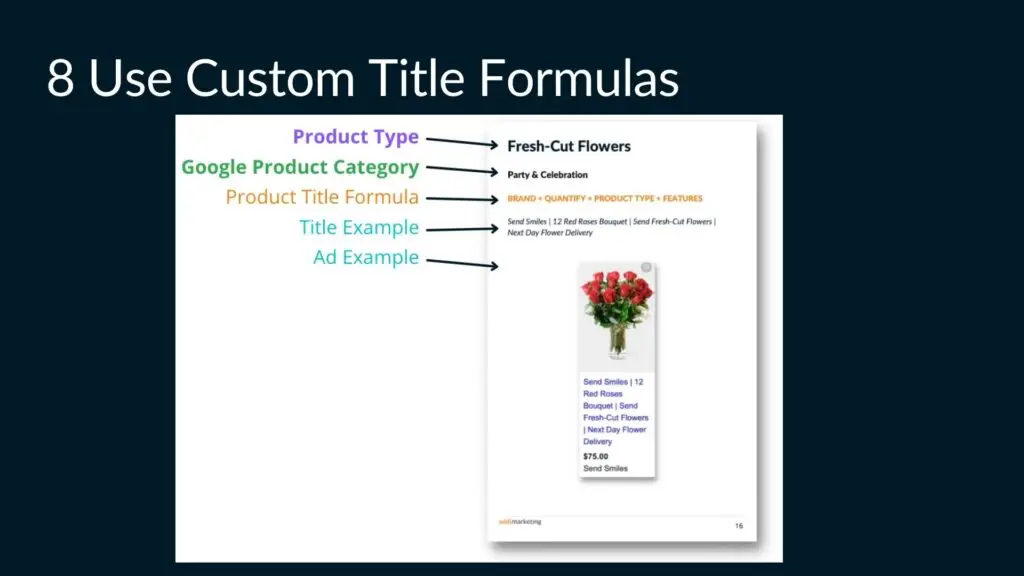
There are many ways to optimize titles, and formulas can help you start.
Title formulas are title templates for specific product types, that are widely used in the industry, and are proven to increase click-through rate.
I have collected 28 custom formulas into a Free Product Title Planner, you can get it here.
Add Popular Search Terms
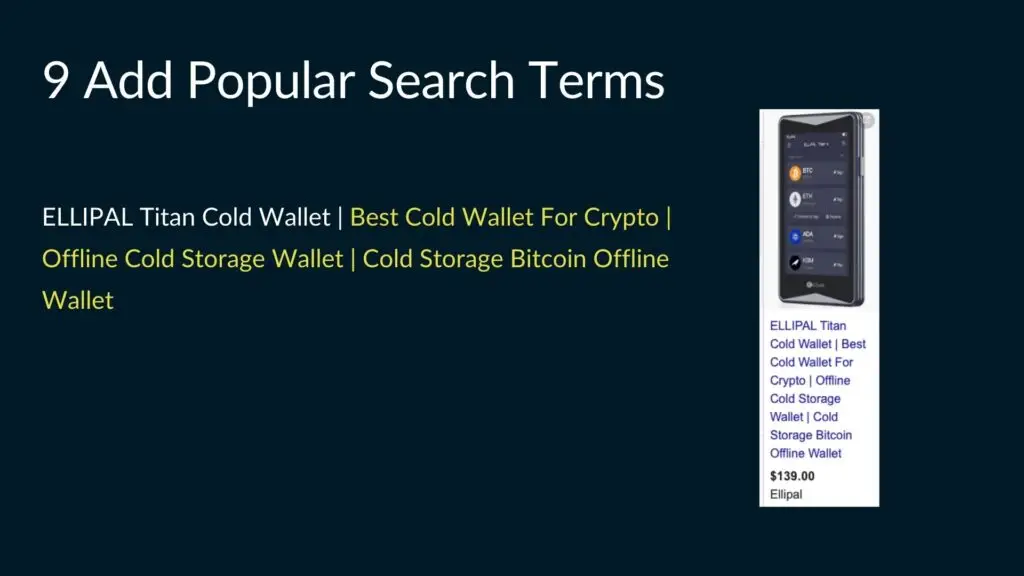
If people consistently use non-typical search terms while looking for a product in Google, it makes sense to add those phrases in the product title.
The title in the ad above consists of the product name followed by the three popular search term variations.
How To Implement Optimized Product Titles
The three main tools to implement product titles are Feed Rules, Feed Management Tools, and Supplemental Feeds.
Attribute Rules (a.k.a. Feed Rules)
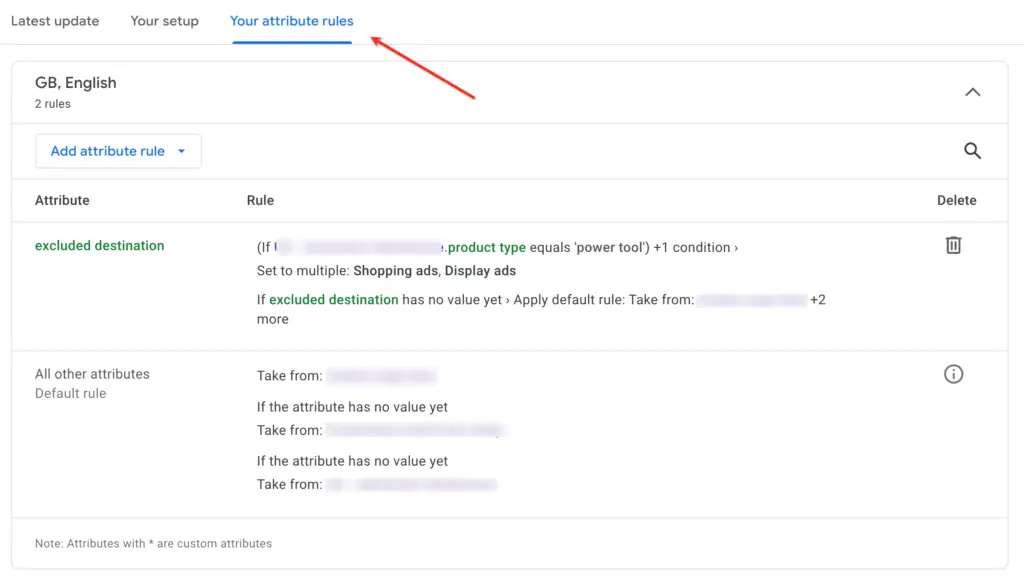
Attribute Rules, previously known as Feed Rules in the older version of Merchant Center, let you bulk modify various fields in your feed.
Attribute Rules work on all feeds, no matter which platform, app, or plugin was used to generate the feed.
Feed Management Tools
If you need something more powerful and easy to use, you can use various feed management tools.
Typically, they are paid products that integrate into your store and Merchant Center. Some of the popular Feed Management tools are Symprosis, Channable, and GoDataFeed.
Supplemental feeds
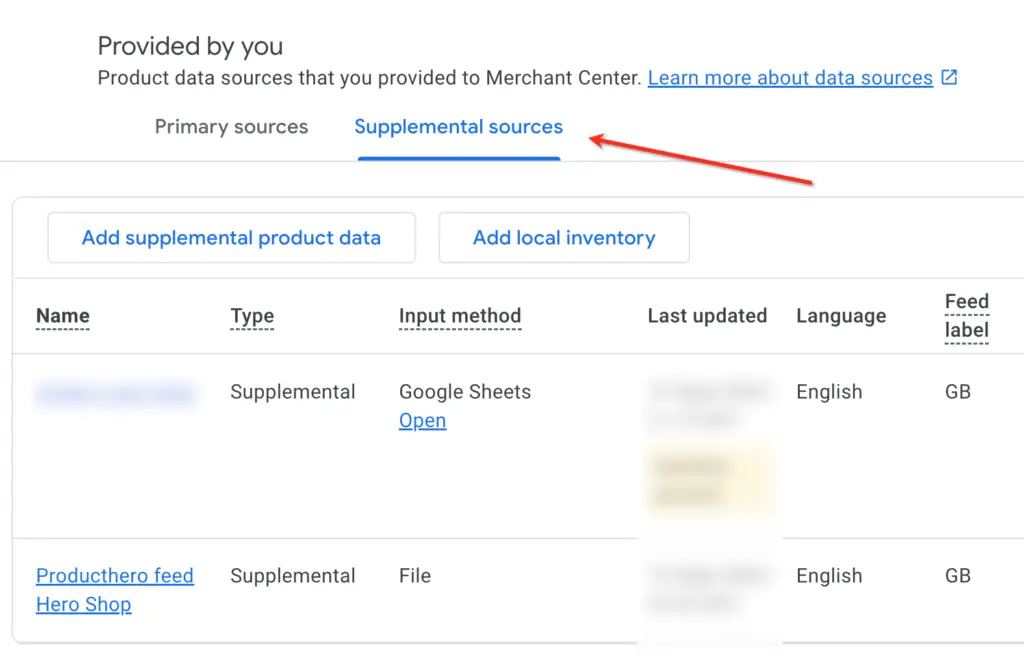
Supplemental Feeds can be created in Merchant Center alongside the primary feed. They provide data that can add or change product data in a primary feed.
To use a supplemental feed, connect it to the existing primary feed through the ID [id] attribute. Supplemental feeds will only update your product data when the supplemental feed contains IDs that already exist in a primary feed.
Supplemental feed is my favorite method of implementing product titles. It is free, easy to use, and works with all feed types.
For more details, you can watch this video: How To Add Products To The Merchant Center.
Bonus Tip
My bonus tip is: Never Stop Optimizing!
A well-crafted title can significantly boost clicks and ultimately, your bottom line.
But perfection rarely happens overnight.
Keep experimenting with the techniques we’ve covered, mix and match them, and constantly refine your titles to achieve the best possible result