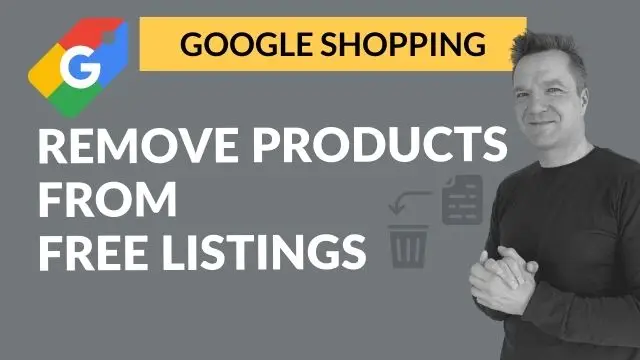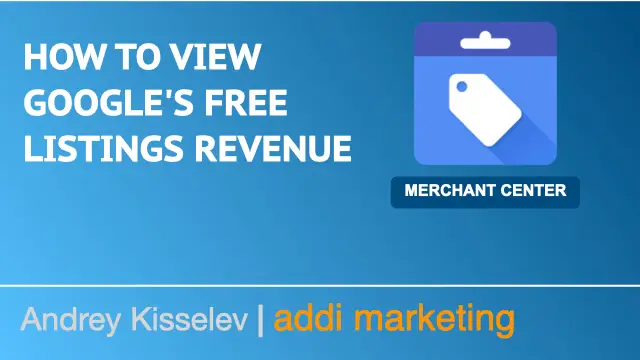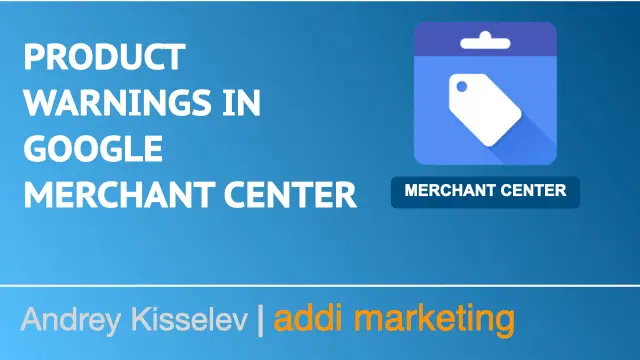What's in this article?
Recent Articles
PMax and shopping campaign structures in 2024
February 6, 2024
Unlock Bing Ads for E-commerce: The One-Click Google Ads Import You Need
December 15, 2023
Shopping Ads Bidding in 2024
October 3, 2023