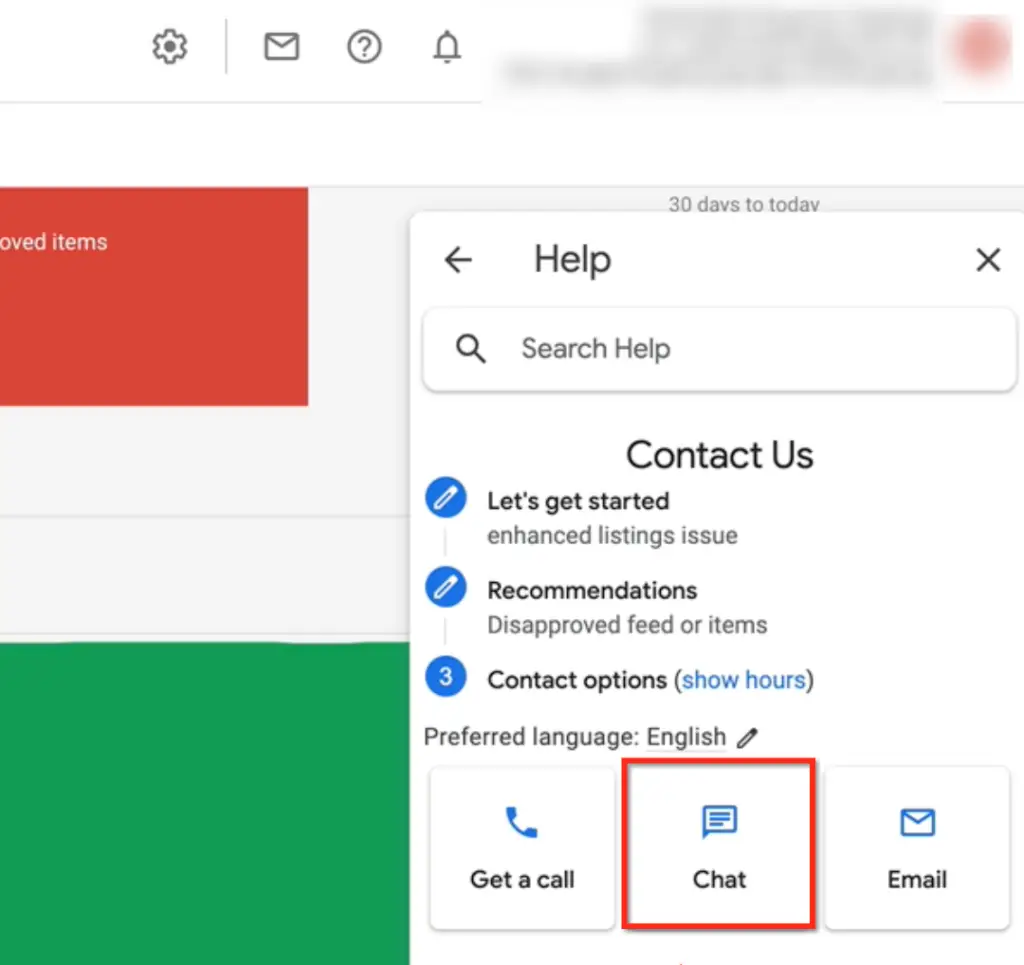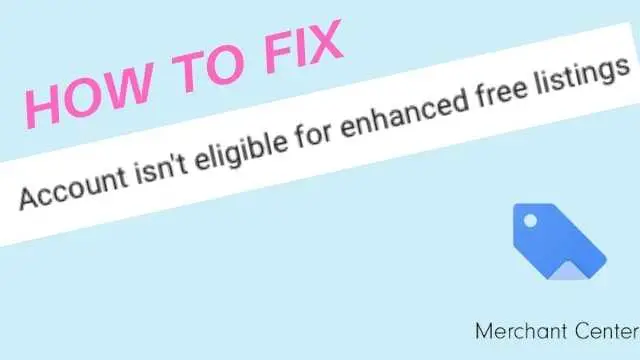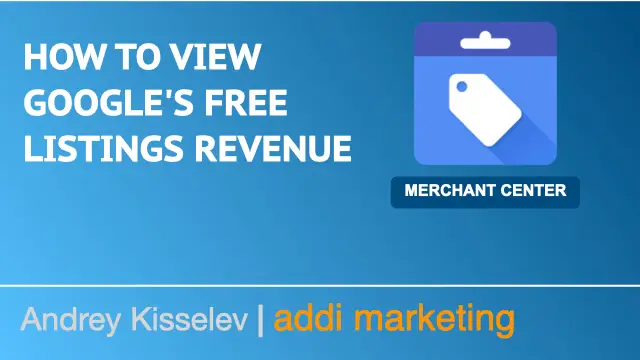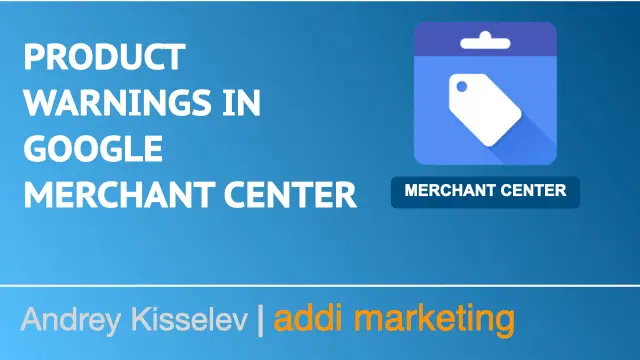Sometimes, while running free product listings, you get the Merchant Center error “Ineligible for enhanced listings.” If not treated, this error may lead to suspension of your Merchant Center account. Today, we’ll discuss understanding, resolving, and preventing enhanced listings eligibility issues.
Video Tutorial
If you prefer video content, you can watch this guide on my YouTube channel.
Enhanced free listings requirements checklist
Let’s have a brief overview the requirements.
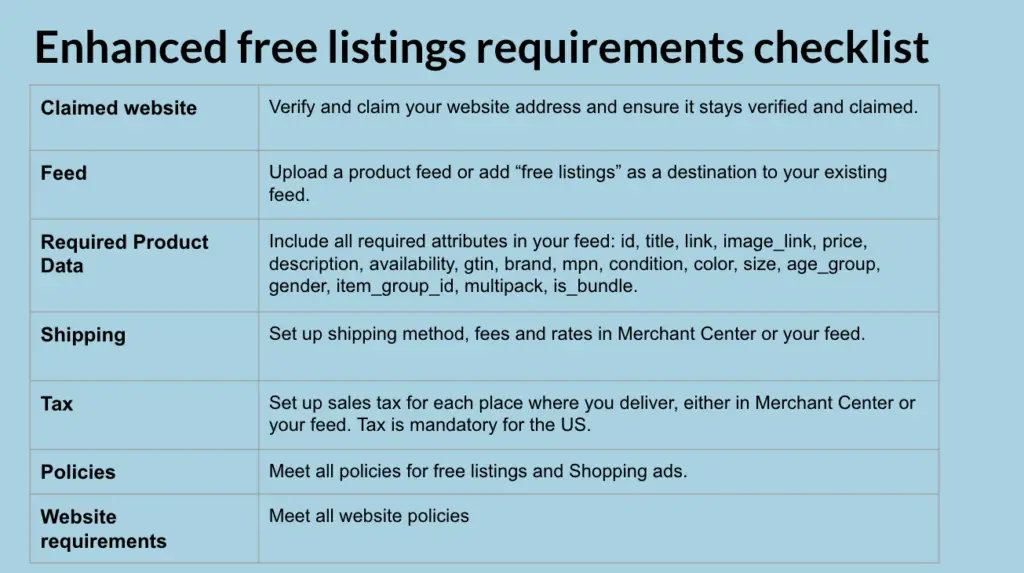
To be eligible for enhanced listings, which show your products in content-rich listings, you want to ensure that you have fulfilled all requirements, including:
- Verified and claimed website
- Feed
- All the required product data
- Shipping setup in the Merchant Center or in your feed
- Tax setup in the Merchant center or in your feed
- Compliance to policies for free listing policies
- Compliance to policies for Shopping ads
- Compliance to website policies.
Google imposes these requirements to provide high quality user experience for all shoppers that are viewing your listings.
Common account-level Issues affecting enhanced eligibility
Enhanced eligibility issues can be at the item level, or the account level. Because account-level issues apply to the entire account and all associated products, start with the account issues first.
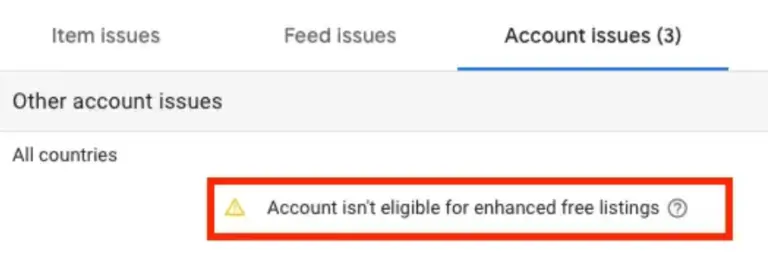
Check the Account Issues tab in the Merchant Center Diagnostics view to determine if there’s a warning indicating your account is ineligible for enhanced listings.
Common site policy issues affecting enhanced eligibility are usually related to site policies. These are often categorized as misrepresentation.
Some of most common Issues affecting enhanced eligibility are:
- Missing return and refund policy
- Insufficient contact information
- insufficient payment info
- Incomplete checkout process
- Checkout unsecure
- Destination URL down

View these settings in the “Tools, Free listings setup” tab in the Merchant Center.
If your account still can’t get enhanced listings even after following guidelines, it could be because Google needs more information.
This might change with time, but your products will stay on free standard listings for now.
You can improve your chances by giving Google good quality information to help customers have a great experience.
For example, connect your Merchant Center account with a third-party platform like Shopify or PayPal. Both of these platforms give Google signs of trust.
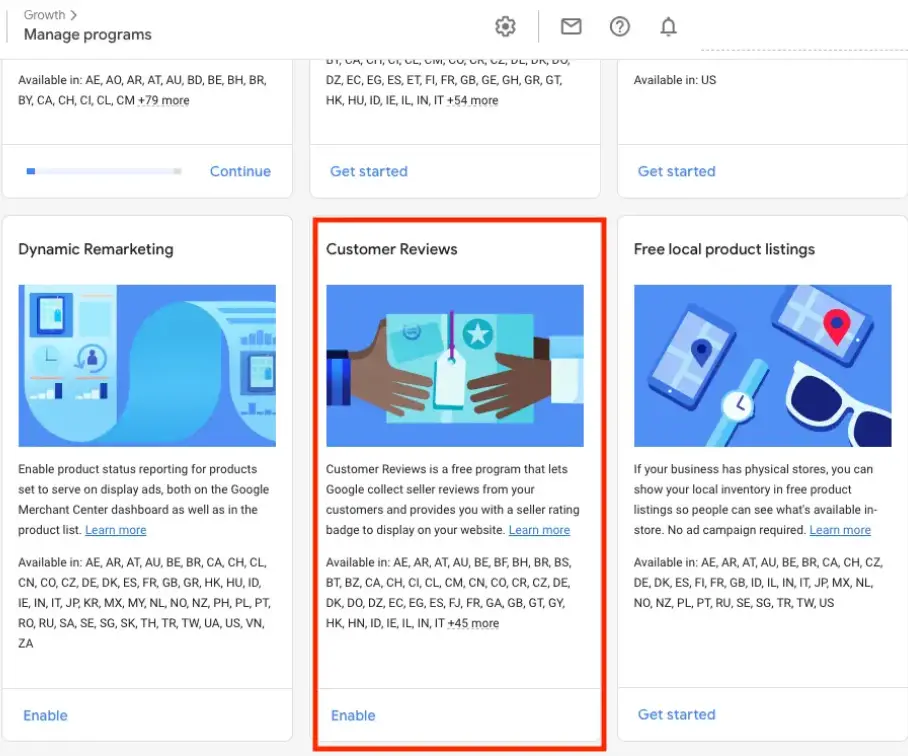
If your platform isn’t supported yet, you can join the Google Customer Reviews program. You can do this in the “Growth” section, under “Manage programs”.
Common item-level issues affecting enhanced eligibility
Once you’ve addressed account-level issues, head to the item issues tab in the Google Merchant Center diagnostics. Set destination filter to Free listings, Set Type of listings filter to Enhanced listings.
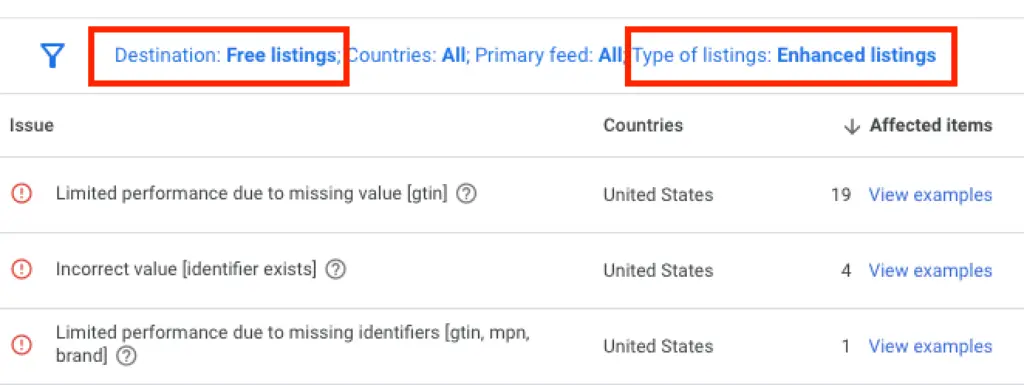
Here you can click on view examples or hover over the (?) to learn more about the issues you’d like to resolve.
Here you can click on view examples or hover over the (?) to learn more about the issues you’d like to resolve.
Some of the most common item-level issues affecting enhanced eligibility are:
GTIN. Often, product ineligibility for enhanced listings is due to missing or inconsistent unique identifiers like GTIN, Brand, and MPN. Use this guide to correct GTIN and other identifier errors.
- Images. Frequent problems include overlays, colored backgrounds, or tiny images. Ensure you use a clear, large image with no overlays or promotional text and a white background. Follow this guide to correct these image errors.
- Price mismatch and Availability mismatch. This problem happens when the product’s price or availability in your feed doesn’t match what’s in your store. To fix this, think about turning on automatic updates. This will adjust your products automatically.
- Missing shipping value. This means that you haven’t set up shipping for these products. You can manage your shipping settings in the Merchant Center or, alternatively, within the feed itself.
- Missing required product attributes.For the improved listings, provide all the required attributes mentioned before
Resolving enhanced listing-related issues
To fix issues with enhanced listings, start in the product diagnostics tab of the Merchant Center. Filter by free listings and set the Listing Type to Enhanced. Read the problem and solve it.
Once the problem is fixed, resubmit the feed again. Wait for about 5 to 10 minutes, then look at the diagnostics tab to see if the problem is solved.
Contacting Google
There are two quickest ways I know to contact Google:
- Direct phone call to the Google Ads support number
- Direct chat with a support specialist
Before calling Google Ads support, you need to locate their direct phone number in your country.
Search in Google for “Google ads phone number Canada” or “Google ads phone number US” or “Google ads phone number UK”.

To contact Google via chat, you need to click on the question mark in your Merchant Center account or Google ads account. The steps are:
- Click on the Help icon (question mark) in your Merchant Center or Google Ads account
- Select help center and support
- Click Contact us
- Type a short description of your issue
- Confirm a help category
- Enter your Google Ads account number
- Click on Chat
You will be put into the chat queue, and the first available Google Ads support specialist will join the chat. It usually happens quite quickly, often under 10 minutes.
The chats can be very helpful. Often the issue is resolved, or the root cause is identified during one chat communication.