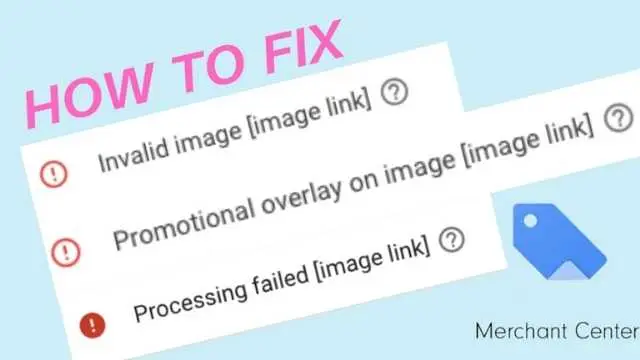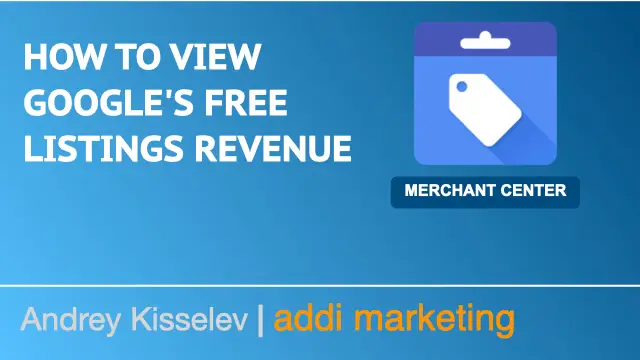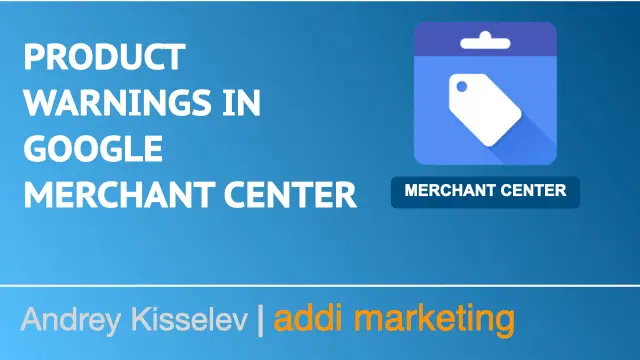Are you having image-related errors on Merchant Center, and your products are disapproved? Not to worry. Fixing them is quite easy once you understand the approach.
Today I’ll show you how to fix the three most common image-related Merchant Center errors:
- Invalid image (image link)
- Promotional overlay on image (image link)
- Processing failed (image link)
Invalid image [image link]
This error can be caused by two things: the wrong URL and the wrong image format.

Click on View examples, and then on Open image. This error indicates that this is a case of the wrong URL. Simply put the image in the acceptable URL and re-update the feed.
NOTE: When replacing an image, keep in mind that if you don’t change the URL, it might take up to six weeks for Google to approve it. In order to speed up the approval, change the URL slightly. So Google will see it as a new URL and it will be approved within three days.
Promotional overlay on image [image link]
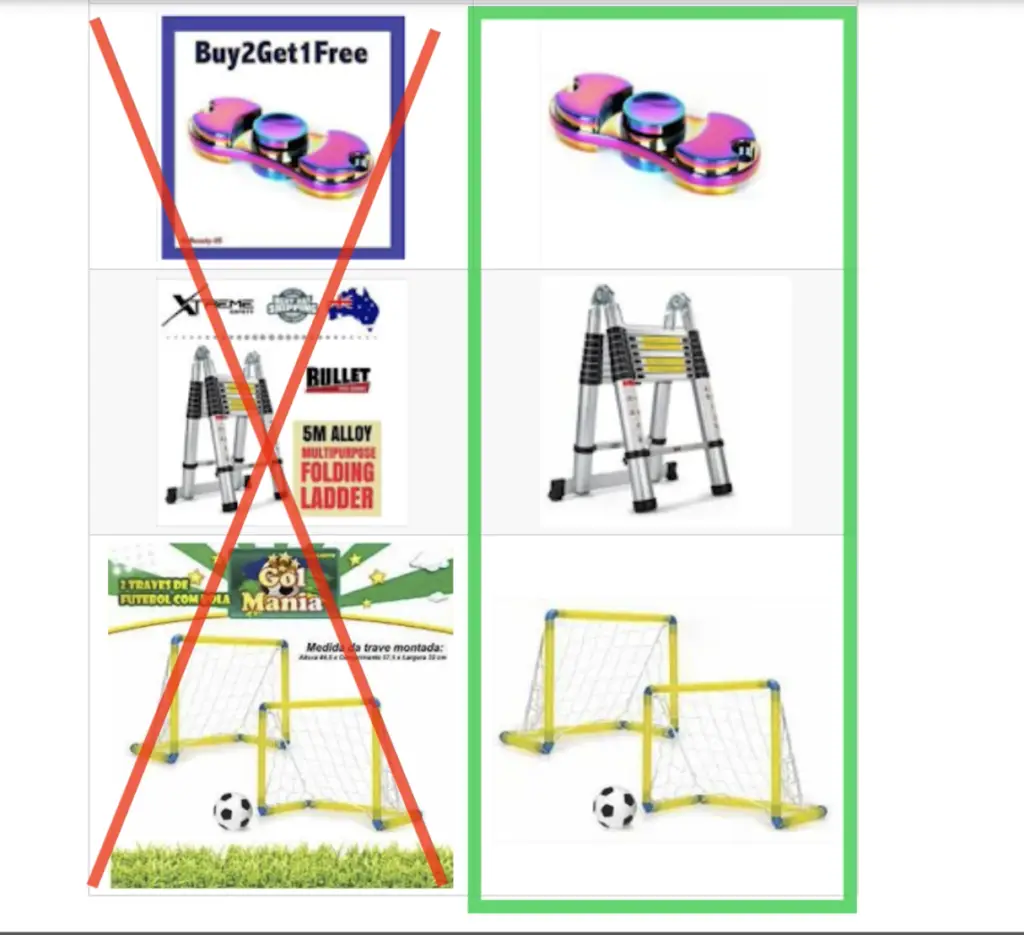
Google wants you to provide images with clean, light background and without any promotional texts or elements like CTAs, retailer logos, or obstructing elements like watermarks.
Open the details of the promotional overlay image error. If you detect any image-related issues, supply a new, cleaner image.
Automatic Image Improvements
Merchant Center can try to remove promotional overlays automatically with the useful feature called Automatic image improvements feature
To enable this feature, go to Settings-Automatic Improvements, click Automatic image improvements, and select Automatically improve product’s main image.
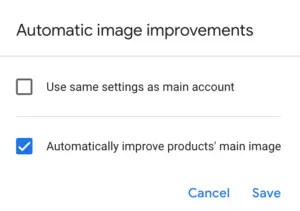
Processing failed [image link] error
The Processing failed image [link error] issue usually suggests less critical problems such as the image format or the server speed.

Open an affected image in the Diagnostics view.
A delay in opening the image might indicate server performance issues.
Server performance issues are often temporary, so the errors might disappear if you check the image in a few days.