Today, we’re going to examine the product disapprovals in your Google Merchant Center that mention errors related to Identifier, GTIN, MPN, or Brand.
We’ll explore the reasons behind these disapprovals and demonstrate how to resolve them within Magento 2.
Video Tutorial
If you prefer video content, take a look at this guide from my Youtube channel.
Viewing Product Issues in the Merchant Center
Generally speaking, any errors in the Merchant center are not good, and you should try to fix them.
Left alone, they will eventually reduce effectiveness and quality of your campaigns.
Identifier-related issues are among the most common Merchant Center issues, and by fixing them you will significantly improve health of your account.
To view the Merchant Center issues, open your Google Merchant Center, select diagnostics, click on item issues.
In the bottom part of the screen, you will see issues with the red icon. Those are product disapprovals.
The first step in fixing identifier-related errors is to understand their impact on your campaign and your account.
Impact of The Identifier-related Errors
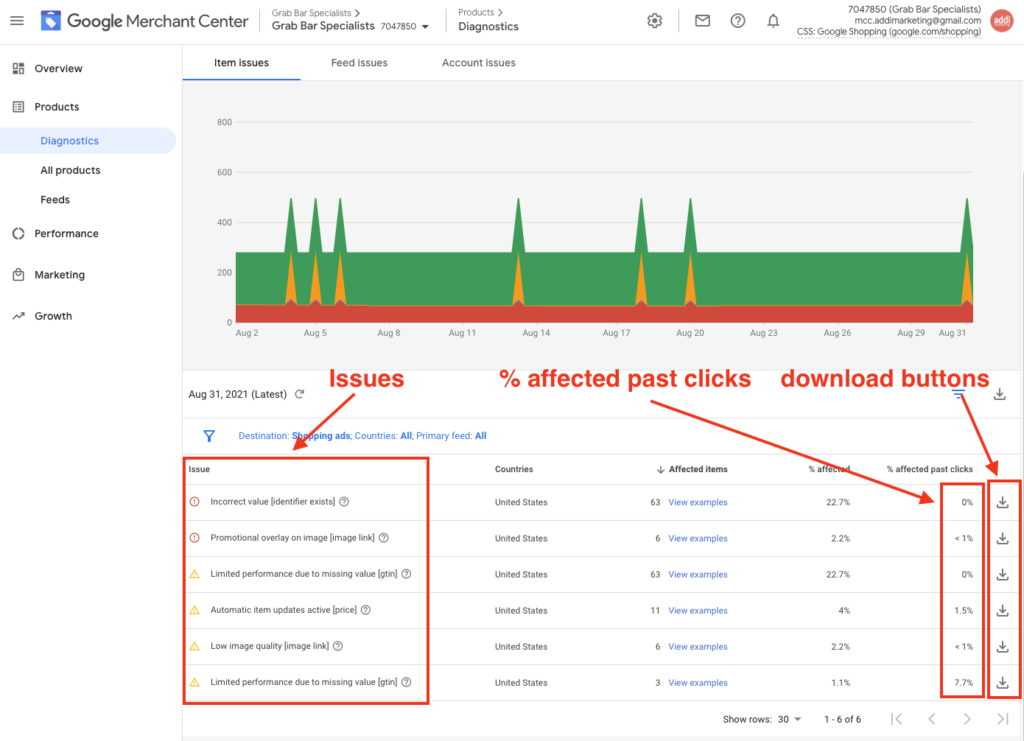
To achieve that, find your identifier-related errors and look for the number in the column % of the affected past clicks. This number represents clicks on these product ads in the last 30 days.
If this number is higher than zero, it means that these products were generating traffic before they were disapproved.
Now we need to understand if that traffic also generated revenue.
Download the list of items by clicking the download icon on the far right, go to your shopping campaigns, and analyze each products’ performance in the last 30 days.
Enter Correct Data
The next step in addressing these issues is to enter correct data into the feed or e-commerce store.
But what data we’re talking about?
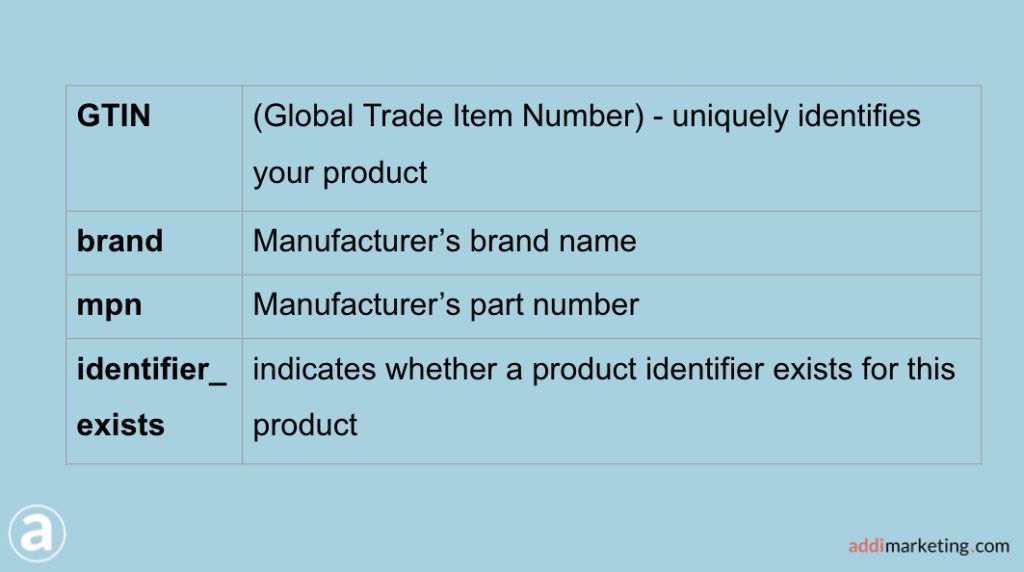
These four attributes are relevant to our errors:
- GTIN is the unique identifier of a product. You may know it also as a barcode. Not all products have GTIN, but when they do, it’s highly recommended adding it, into your feed
- Brand is the manufacturer’s brand name, not the reseller’s, but the actual manufacturer’s brand name
- MPN is the part number, assigned by the product manufacturer
- Identifier_exists is the tag indicating whether a product identifier exists for this product
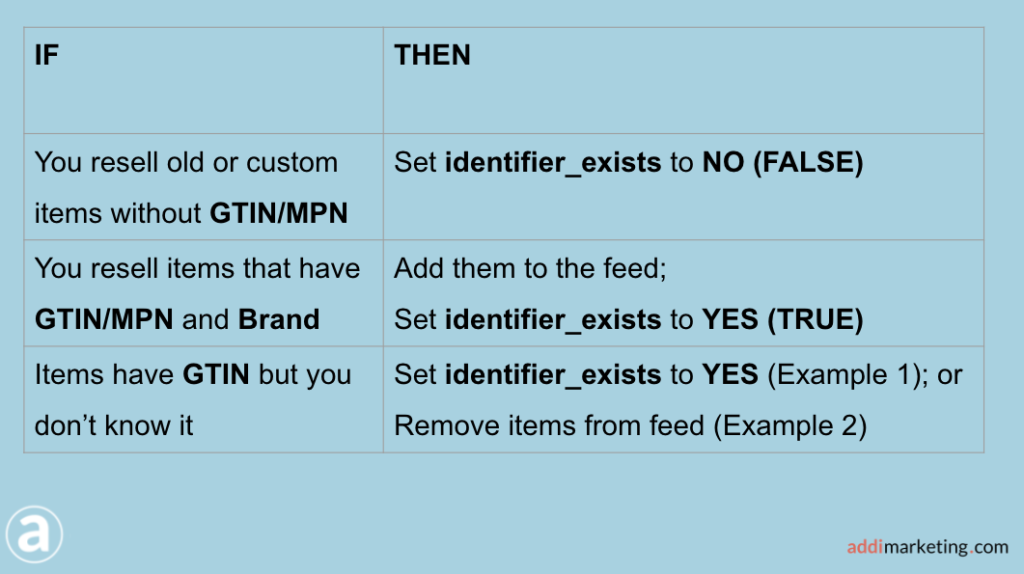
When it comes to assigning value to the identifier_exist, follow these rules:
- If you resell old or custom items without GTIN, or MPN, set identifierexists to NO (or FALSE)
- If you resell items that have GTIN or MPN and Brand, add them to the feed and set identifierexists to YES (or TRUE), or leave this field empty. In the latter case, Google will assume that the identifierexists is YES
- And the most common and the most difficult situation is a product has GTIN, but you don’t know it. In this case, you should set identifierexists to YES. If the items are not being used in the campaigns, the better solution would be removing them from the feed.
The Incorrect Value [identifier_exists] Error
Let’s look at the example of fixing the identifier issue Incorrect value [identifier_exists] on a Magento 2 store.

From the diagnostics view in the Merchant Center, we can see that the issue has affected 17 products.
While checking the feed, we discover that the identifier exist for these product is FALSE, and the GTIN field is missing.

After hovering over the question mark next to the issue title, we discover a valuable piece of information: Google has detected that this item has a unique identifier, and offers two options:
- Enter the correct GTIN
- Remove the NO value of Identifier_exists.
Since correct GTINs are not known to us, we’ll take the second route.
After changing the identifier_exist to YES, we see that disapprovals are gone, and instead warnings appeared, saying that there will be reduced performance due to missing GTIN.
While not ideal, this outcome is much better than before. At least, the products are currently not approved, and are showing in the ads.
Fixing The Incorrect Value [identifier_exists] Error in Magento 2
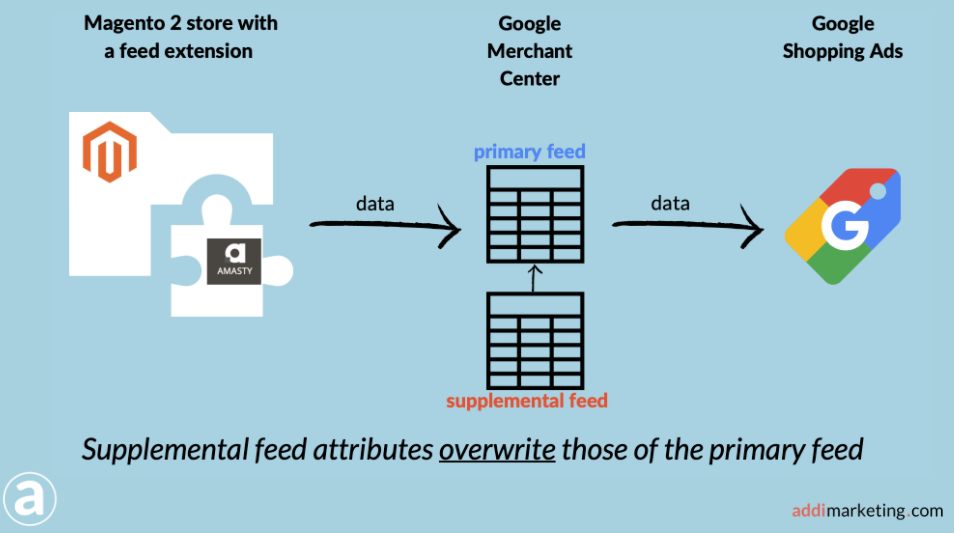
We have resolved this issue on the Google Merchant Center level by using a supplemental feed.
The advantage of this method is that we did not have to touch the Magento 2 store.
To create the supplemental feed:
- Click on Feeds in Google Merchant Center
- Click Add supplemental feed.
- Enter the new supplemental feed name
- Select Google Sheets as the way to set up your feed
- Next, you will pe prompted to create a Google sheet
- Create a sheet with two columns. One column will have IDs of the affected items
- And the second column will have identifier_exists with the desired value. Set it to YES
- Fetch the supplemental feed to upload it to Merchant Center The data in the supplemental feed will overwrite the corresponding attributes in the primary feed, thus achieving our goal.
Creating a Supplemental Feed
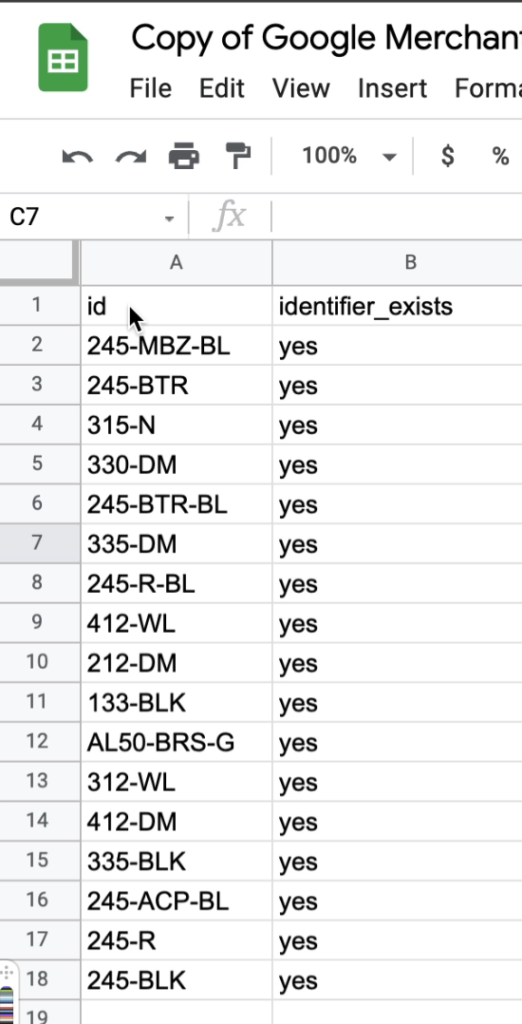
Fixing The Invalid Value [gtin] Error
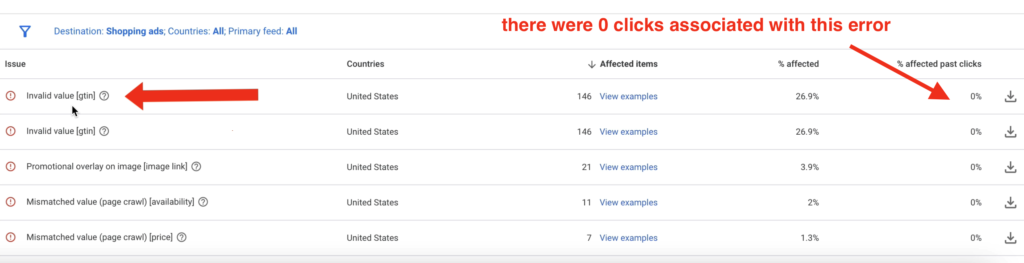
Another example was the invalid value [gtin]error.
In our case, fixing it was quite straightforward.
We knew that:
- GTIN for several products was incorrect
- we did not know the GTINs
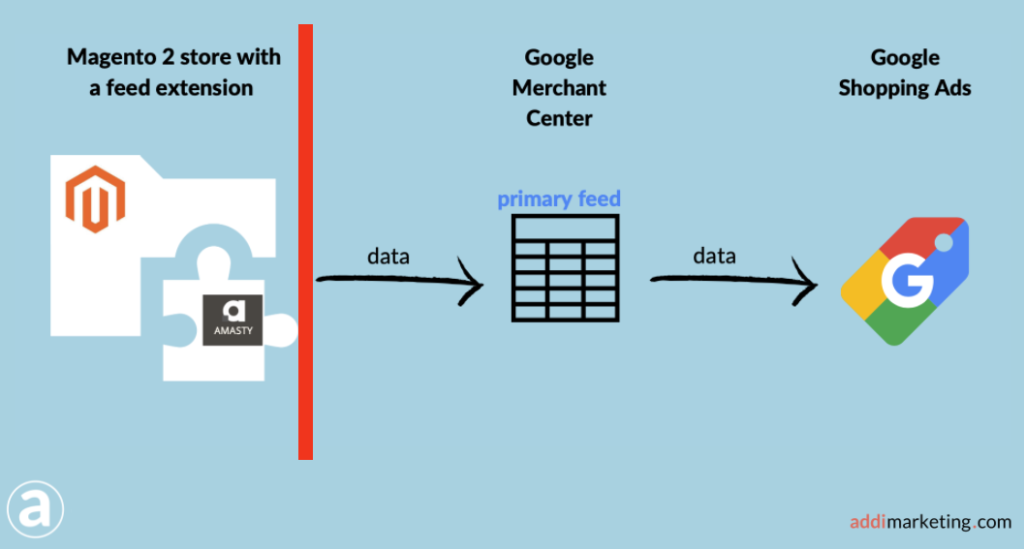
But because no clicks were generated from these products in the past, we could block the products from reaching the feed from inside Magento.
Since those products did not contribute to the traffic, eliminating them was the appropriate and clean solution.
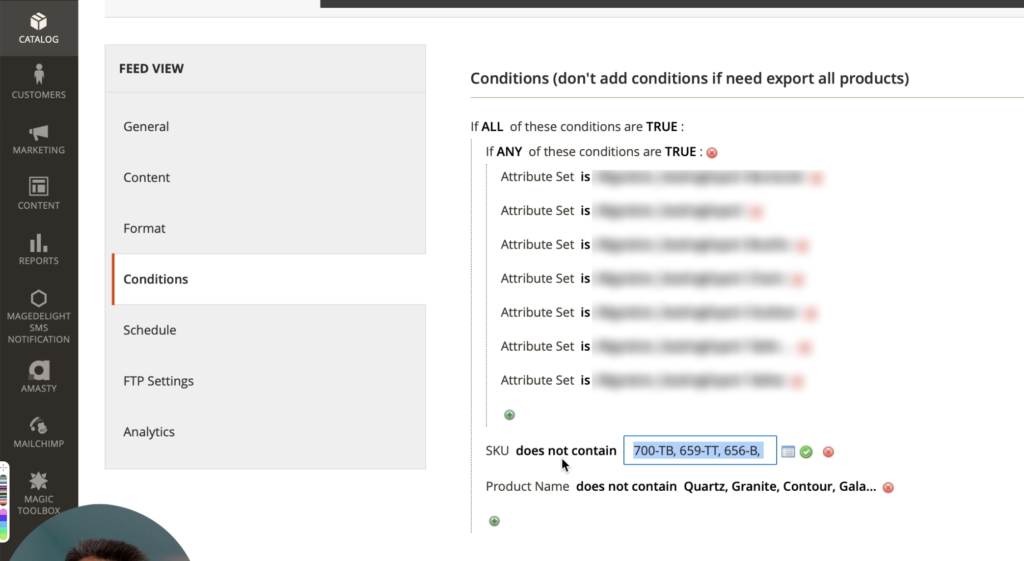
We did it this way:
- in Magento, click on Catalog Feeds Profiles
- Select your feed profile, edit
- Select Conditions. And here are the filters that send data to the Google merchant center feed
- Click on SKU does not contain
- Add the SKUs of the products you need to exclude
Conclusion
Fixing identifier-related errors in Merchant Center seem tricky at the first glance.
This article breaks down this task into first understanding why the errors happen, and then fixing them.
Several ways of fixing the errors in the Magento store environment are shown and explained.
Did you have any question about this topic? Ask me in the comments below.