As much as we like free advertising, sometimes we need to remove products from Google’s free listings. Today we cover the why, how, and how to confirm product removal from free listings.
Why would I block free advertising, you ask me? Consider this example.
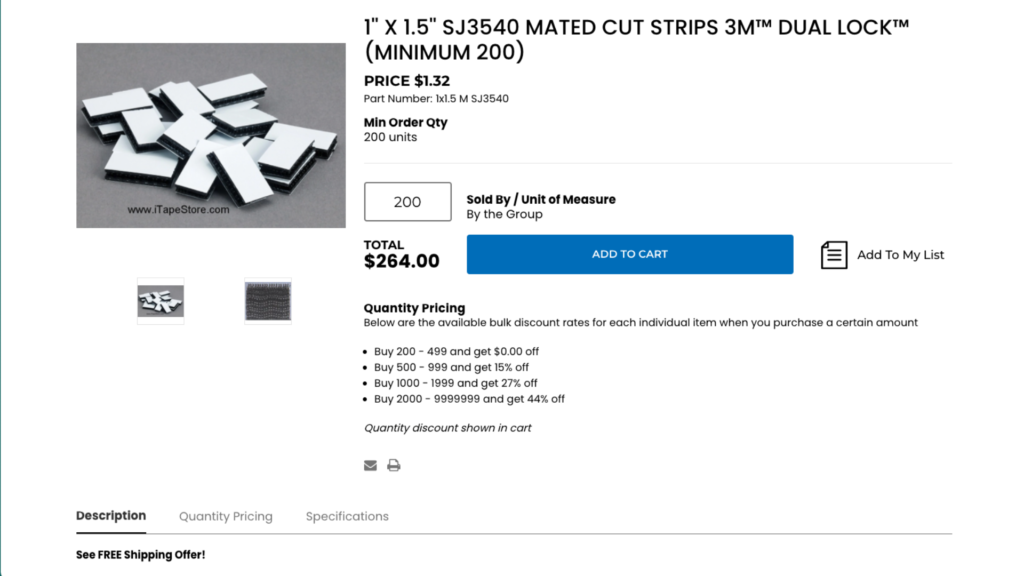
With the item price of $1.32, and the minimum order of 200 items, the minimum order is going to be $264.
Also, because of the free shipping policy for orders above $50, there won’t be any shipping costs.
However, in the free listings, this product is displayed with the delivery cost.
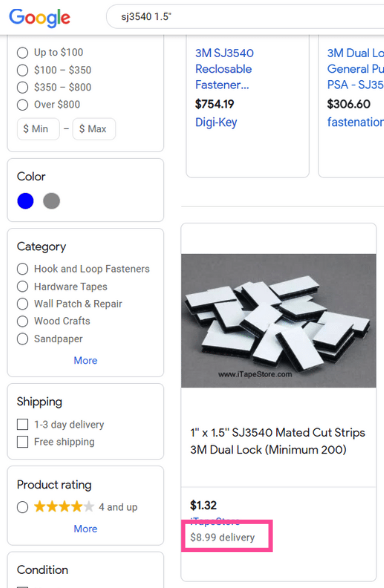
Google is not smart enough to understand that this product is sold in bulk.
Note that the delivery info does not appear on the paid search ad.
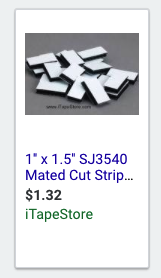
True, after clicking through the ad, the shoppers would open the product page and see that there’s no shipping,
But most likely, they’ll skip the ad and go instead to the next ad in the shopping carousel, the one with free shipping.
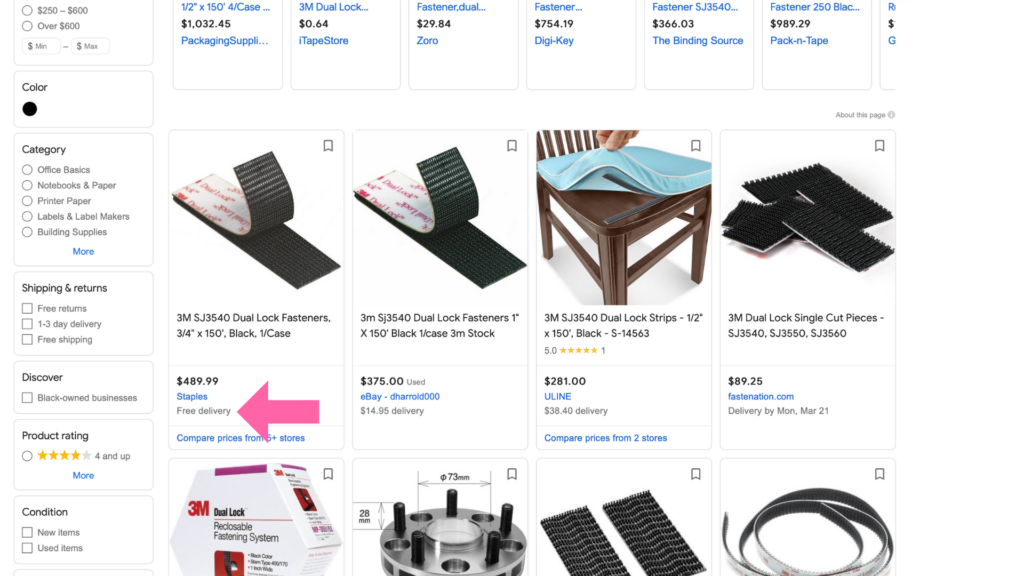
To avoid this confusion, the advertiser decides to remove this product from free listings.
How to remove a product from free listings
To remove a product, add the attribute excluded_destination with value Free_listings to the product feed info for the product.
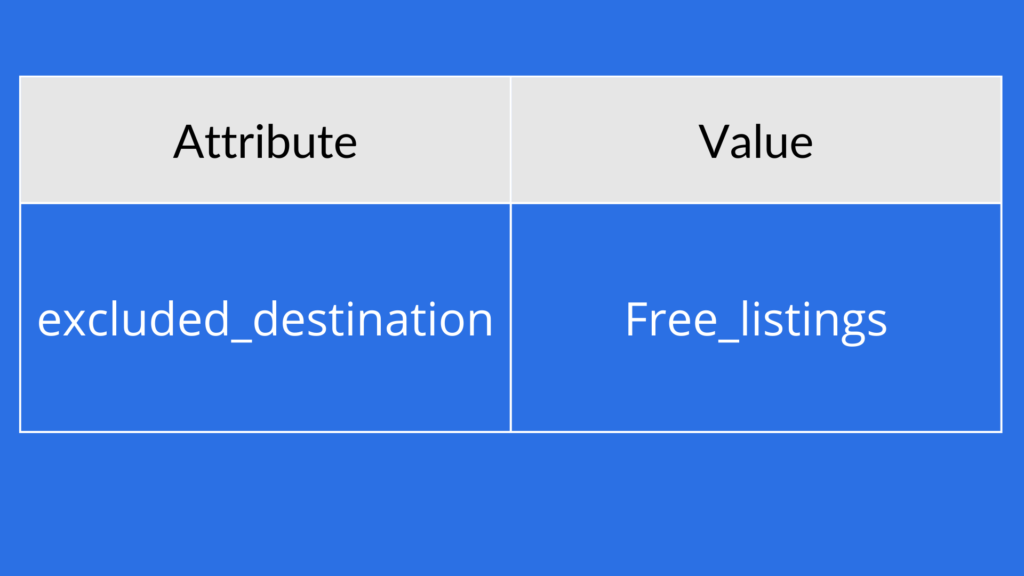
Product attributes can be added to the feed in several ways, I prefer doing it with a supplementary feed.
How to verify the product removal
You can verify the product removal from free listings in one of three ways.
1 In the Merchant Center – All products view, ensure that the program column for the product does not include Enhanced free listings
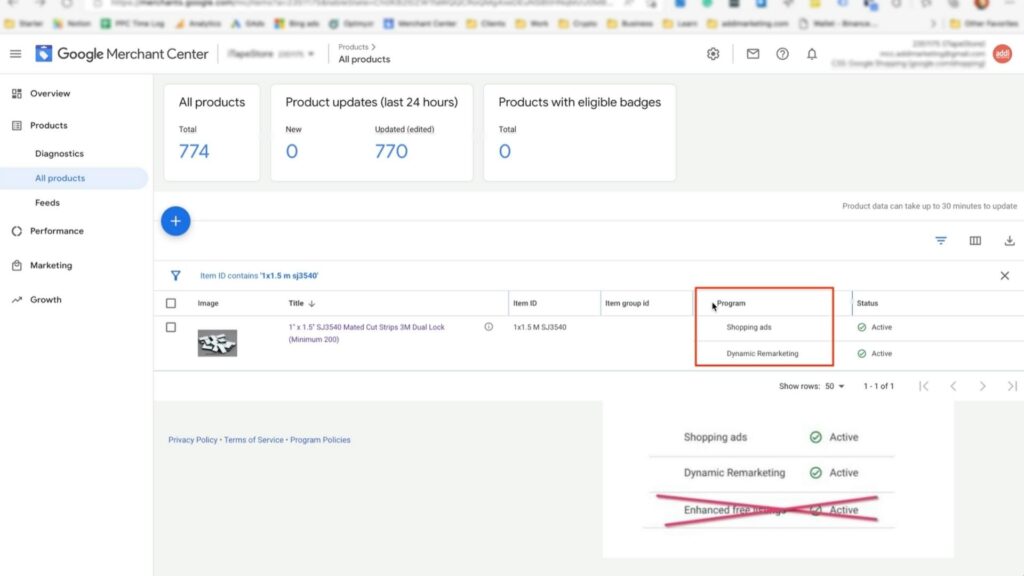
2 Open the product page, and ensure that the Status section does not have Enhanced free listings
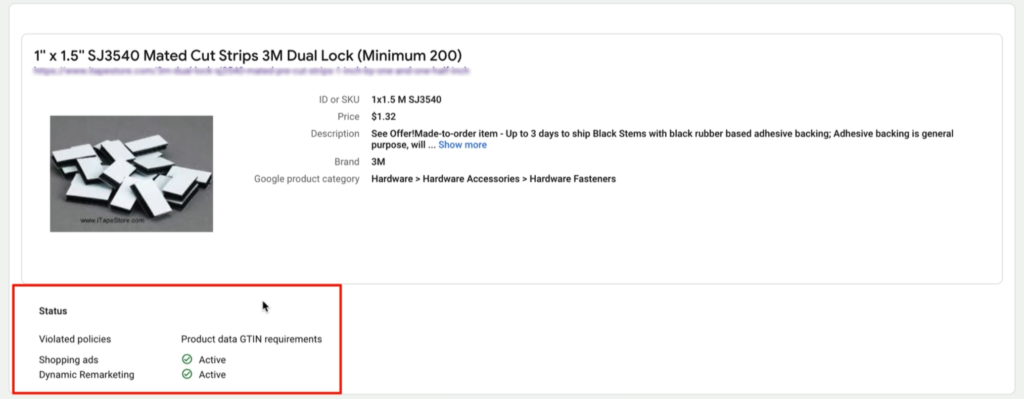
3 Scroll to the Final attributes section and verify presence of the Excluded destination attribute with Free listings value.
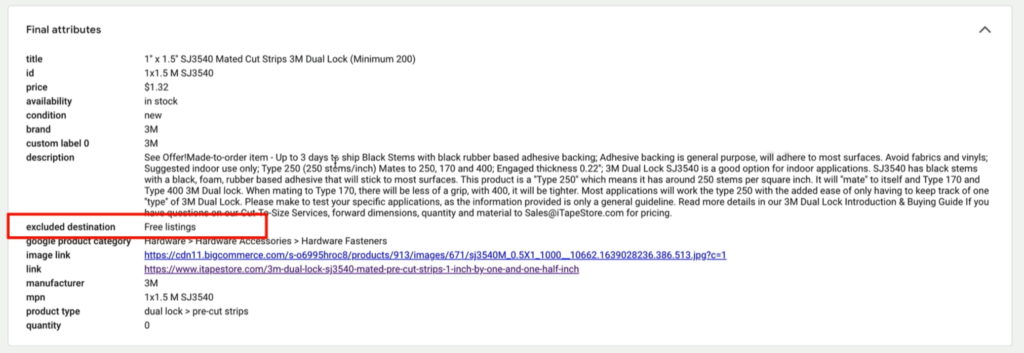
Conclusion
And that is how you remove products from Google’s free listings page.